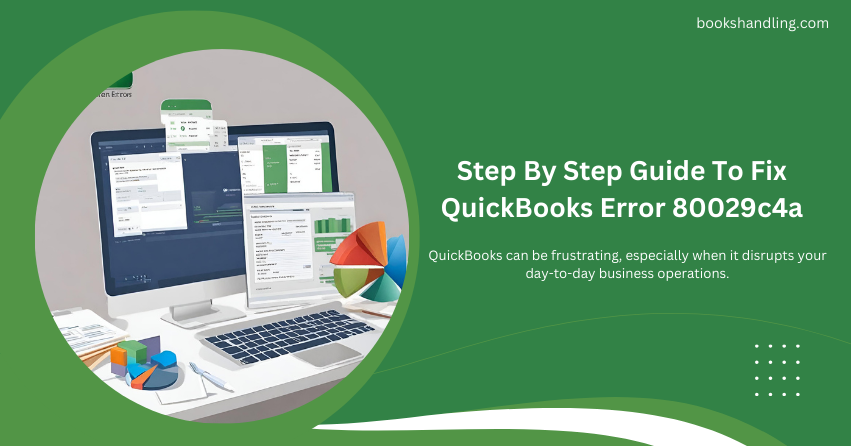
What is QuickBooks Error 80029c4a?
QuickBooks Error 80029c4a, often referred to as a ‘loading library error,’ is a common issue that users might face when opening QuickBooks. It’s usually accompanied by a message stating “Error Loading Type Library/DLL,” which can be both confusing and alarming. This error indicates that QuickBooks has encountered a problem loading a dynamic link library (DLL) file, which is essential for running the software.
Causes of QuickBooks Error 80029c4a
Understanding the root causes of this error is crucial for an effective resolution. Some of the primary reasons include:
- Corrupted QuickBooks Desktop System Files: Corruption in the installation files can lead to this error.
- Incomplete Installation: An incomplete or improper installation of QuickBooks Desktop might leave some DLL files missing or corrupted.
- Antivirus Software Interference: Sometimes, antivirus programs might mistakenly mark QuickBooks DLL files as a threat and quarantine them, causing this error.
- Windows Registry Errors: Issues within the Windows registry due to recent QuickBooks-related software changes (install or uninstall) can lead to this error.
- Outdated QuickBooks Desktop: Running an outdated version of QuickBooks Desktop might not be compatible with certain system files or settings, leading to errors.
Step By Step Guide To Fix QuickBooks Error 80029c4a
Resolving QuickBooks Error 80029c4a involves a series of troubleshooting steps. It’s recommended to follow these steps to ensure a thorough resolution:
Update QuickBooks Desktop
Ensuring you have the latest version of QuickBooks can often resolve this error.
- Open QuickBooks Desktop.
- Navigate to the Help menu and select Update QuickBooks Desktop.
- Go to the Update Now tab and click Get Updates.
- Once the update is complete, restart QuickBooks.
Run the Reboot.bat File
The Reboot.bat file helps re-register QuickBooks-related DLL and OCX files in Windows.
- Close QuickBooks Desktop.
- Right-click the QuickBooks Desktop icon on your desktop and select Properties.
- Click Open file location.
- In the QuickBooks folder, locate and right-click the Reboot.bat file and select Run as administrator.
- Let the bat file run (a command prompt window will open and close), then restart your computer.
Perform a Clean Install of QuickBooks Desktop
If the error persists, a clean installation of QuickBooks might be necessary.
Uninstall QuickBooks Desktop:
- Go to the Control Panel.
- Choose Programs and Features or Uninstall a Program.
- Select QuickBooks from the list of programs and click Uninstall/Change.
- Follow the prompts to complete the uninstallation.
Download and run the QuickBooks Clean Install Tool:
- Download the QuickBooks Clean Install Tool from the Intuit website.
- Save the file to your desktop.
- Run the tool after closing any open QuickBooks application.
- Follow the on-screen instructions to complete the clean installation process.
Check Your Antivirus Software for False Positives
Sometimes, the antivirus might incorrectly mark QuickBooks files as threats.
- Open your antivirus software.
- Look for the quarantine or vault section.
- Check if any QuickBooks-related files are quarantined.
- If so, restore these files and add them to your antivirus exclusion list.
Repair QuickBooks Desktop Installation
Repairing the QuickBooks installation can fix issues with corrupted files.
- Close QuickBooks and all other running programs.
- Open the Control Panel and navigate to Programs and Features.
- Select QuickBooks in the list and click Uninstall/Change.
- In the QuickBooks installation window, click Next, select the Repair radio button, then click Next again and Repair.
- After repair, restart your computer and open QuickBooks to see if the error is resolved.
Use the QuickBooks Install Diagnostic Tool
The QuickBooks Install Diagnostic Tool can automatically identify and fix issues with Microsoft components QuickBooks uses.
- Download the QuickBooks Tool Hub from the Intuit website and install it.
- Open the QuickBooks Tool Hub and go to the Installation Issues tab.
- Click on the QuickBooks Install Diagnostic Tool and let it run.
- After the tool completes its process, restart your computer.
Conclusion
QuickBooks Error 80029c4a can be a stumbling block, but it can be resolved efficiently with the right approach. By understanding the causes and following the step-by-step guide outlined above, you can ensure your QuickBooks Desktop is running smoothly. Remember, maintaining regular updates and backups of your QuickBooks data can prevent many such errors and safeguard your business’s financial information. If the error persists despite following these steps, it might be time to contact QuickBooks support for professional assistance.

