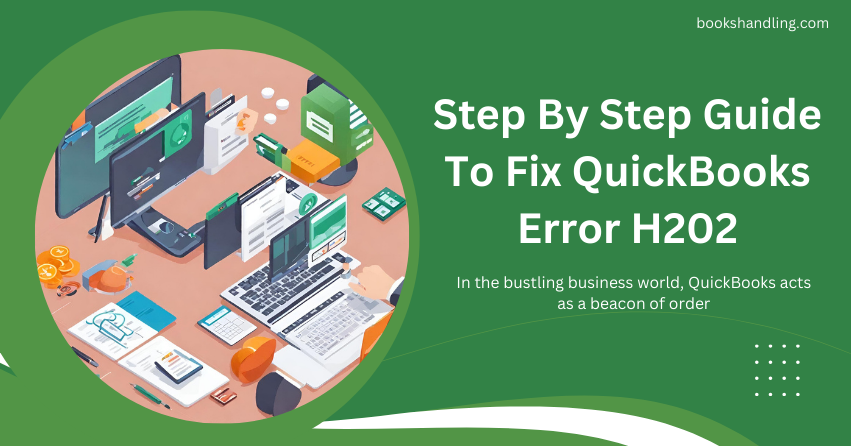
Decoding QuickBooks Error H202
QuickBooks Error H202 is more than just a random code; it signifies a communication blockade between the workstation and the server holding the company file. The error message typically reads, “This company file is on another computer, and QuickBooks needs some help connecting.” But fear not, for every problem has a solution, and Error H202 is no exception.
Causes of QuickBooks Error H202
Understanding the roots of QuickBooks Error H202 is crucial for effective troubleshooting. Here are some common culprits:
- Network Configuration Issues: Incorrect network setup can prevent communication between the server and workstation.
- QuickBooks Database Server Manager Malfunction: This tool helps multi-user access, and its malfunctioning can lead to Error H202.
- Firewall Blocking: Sometimes, firewall settings might block QuickBooks’ communication paths.
- Damaged or Incorrect DNS Settings: Incorrect DNS settings can lead to network connectivity issues.
- Host Configuration Errors: When multiple workstations are set to host the company file, it can cause conflicts, resulting in H202.
Step By Step Guide To Fix QuickBooks Error H202
Embark on a journey to eliminate Error H202 with a blend of precision and patience. Follow these meticulously crafted steps to restore harmony in your QuickBooks environment:
Test Network Connectivity
Testing the network connectivity can often highlight underlying issues causing Error H202.
- Step 1: Ping the server from the workstation encountering Error H202.
- Step 2: Open the Run window, type “cmd”, and press Enter. Type “ping [servername]” in the command prompt and hit Enter. Replace “[servername]” with your actual server name.
- Step 3: If you experience packet loss or a slow reply, it indicates network issues that need addressing.
Use the QuickBooks Database Server Manager
The QuickBooks Database Server Manager is your ally in resolving H202.
- Step 1: Download and install the QuickBooks Tool Hub on the server computer.
- Step 2: Launch the Tool Hub and navigate to the “Network Issues” tab.
- Step 3: Click on “QuickBooks Database Server Manager”. If your company files aren’t listed, add them and scan them.
- Step 4: After the scan, try opening your company file again.
Configure Firewall Settings
Ensuring your firewall isn’t blocking QuickBooks can alleviate Error H202.
- Step 1: Open the Windows Firewall settings and navigate to “Advanced Settings”.
- Step 2: Right-click “Inbound Rules” and select “New Rule”. Choose “Port” and ensure TCP is selected.
- Step 3: Add QuickBooks ports specific to your version. You can find these port numbers on the Intuit website.
- Step 4: Name the rule something identifiable like “QBPorts(year)” and finish.
Verify Hosting and Services
Ensure that only one computer (the server) is set to host the company file.
On Workstations:
- Open QuickBooks and navigate to “File” > “Utilities”.
- If you see “Host Multi-User Access”, don’t select it. This means this computer isn’t hosting the company file.
- If “Stop Hosting Multi-User Access” is visible, select it to turn off hosting.
On the Server:
- Make sure the QuickBooks services are running. Open the Run dialogue, type “services.msc”, and ensure the QuickBooksDBXX and QBCFMonitorService are running and set to automatic.
Create a New Folder for Your Company File
Creating a new folder and setting proper permissions can sometimes resolve Error H202.
- Step 1: Create a new folder for your QuickBooks company file on the server computer.
- Step 2: Set Windows permissions to share company files.
- Step 3: Copy the QuickBooks Database (QBW) file to the new folder.
- Step 4: Try opening your company file in multi-user mode again.
Conclusion
QuickBooks Error H202, while challenging, is manageable. You can navigate this issue with the proper knowledge and tools, ensuring smooth sailing in the QuickBooks Error seas. Remember, the key to solving complex problems often lies in understanding and tackling their roots with a structured approach. By following the steps outlined in this guide, you’re
