Upgrade QuickBooks Desktop to the latest release QuickBooks 2024
QuickBooks Upgrade 2024: Discover the latest enhancements and features designed to streamline your accounting and financial management. Experience improved performance, increased efficiency, and innovative tools with QuickBooks 2024, tailored to meet the evolving needs of businesses in today’s dynamic landscape.
Why Upgrade To QuickBooks 2024?
Staying ahead with the latest technology is crucial in today’s fast-paced business environment. Upgrading to QuickBooks 2024 is a strategic move that can significantly enhance your accounting efficiency and financial management.
- Enhanced Performance and Speed
QuickBooks 2024 has been engineered for performance. With faster processing speeds, you can easily handle larger data files and complex calculations. This means less waiting time and more productivity for your team.
- Advanced Security Features
Cybersecurity is a top concern for businesses. QuickBooks 2024 introduces robust security measures to protect your sensitive financial data. With features like two-factor authentication and encrypted data transmission, you can have peace of mind knowing your information is secure.
- Improved User Experience
The user interface in QuickBooks 2024 is more intuitive and user-friendly. Whether you’re a seasoned pro or new to accounting software, navigating the features and functions is a breeze.
- Integration with Latest Technologies
QuickBooks 2024 integrates with the latest technologies, such as cloud services and mobile apps. This allows for real-time access to your financial data, enabling you to make informed decisions on the go.
- Customizable Reporting
With enhanced reporting features, QuickBooks 2024 allows you to customize reports to suit your business needs. This means you can gain deeper insights into your financial performance and make data-driven decisions.
Challenges With Upgrading Older Versions
Upgrading from an older software version to a newer one can take business time and effort. While the benefits of upgrading are straightforward, several challenges can arise during the process. Here’s a look at some common hurdles and how to overcome them:
- Compatibility Issues
One of the most significant challenges is ensuring the new version is compatible with existing hardware and software. This might require upgrading other systems or finding workarounds, which can be time-consuming and costly.
- Data Migration
Migrating data from the old version to the new one can be complex, especially if there are significant changes in the data structure. There’s also the risk of data loss or corruption, which can have severe implications for the business.
- Training and Adaptation
Employees accustomed to the old version may need help adapting to the new interface and features. This requires comprehensive training, which can be disruptive and affect productivity in the short term.
- Downtime
Upgrading software often requires downtime, which can disrupt business operations. Planning the upgrade during off-peak hours or in stages can help minimize the impact.
- Cost
Upgrading can be prohibitive for some businesses, especially when purchasing new hardware or additional software licenses. It’s essential to weigh the long-term benefits against the immediate costs.
Advantages of Upgrading QuickBooks Desktop to 2024 Version
- Enhanced Performance
The 2024 version boasts improved performance, faster processing speeds, and smoother operations. This means quicker access to financial data and more efficient handling of large transaction volumes.
- Advanced Security Features
Security is paramount in financial management. QuickBooks Desktop 2024 introduces state-of-the-art security features, including enhanced encryption and multi-factor authentication, to safeguard sensitive data against cyber threats.
- Streamlined User Interface
The user interface in the 2024 version has been redesigned for better usability. With a more intuitive layout and simplified navigation, users can easily access essential features and tools, enhancing productivity.
- Improved Reporting and Analytics
The new version offers advanced reporting and analytics capabilities, providing deeper insights into financial trends and performance. Customizable reports and real-time data analysis enable informed decision-making.
- Seamless Integration
QuickBooks Desktop 2024 integrates seamlessly with other business applications and services, such as payroll, inventory management, and CRM systems. This facilitates a unified approach to business operations and reduces the need for manual data entry.
- Continuous Updates and Support
Upgrading ensures access to the latest features, updates, and technical support. Regular updates keep the software current with the newest tax laws and regulations, while dedicated support ensures any issues are promptly addressed.
QuickBooks 2024 System Requirements for Upgrade
Operating System
Windows 10 or later, natively installed (32-bit or 64-bit)
Windows Server 2012 R2, 2016, 2019, or 2022
Processor
Minimum 2.4 GHz processor
2.8 GHz or higher is recommended for better performance
RAM
Minimum 8 GB RAM for a single user
16 GB RAM is recommended for multiple users
Disk Space
2.5 GB of available disk space (additional space required for data files)
Solid State Drive (SSD) is recommended for faster data processing
Screen Resolution
1280×1024 screen resolution or higher
Extended monitors supported
Internet Connection
A high-speed internet connection is required for online features and services
Database Servers
Windows: Windows Server 2012 R2, 2016, 2019, or 2022
Linux: Fedora 31, Red Hat Enterprise 8 (RHEL 8), or Ubuntu 18.04 LTS
Browser
Internet Explorer 11 or later
Additional Requirements
- 4x DVD-ROM drive for physical installations (if not installing via download)
- Microsoft .NET 4.8 Runtime (provided on the QuickBooks CD or available for download)
- Integration with other software: Microsoft Office 2013-2021, Office 365 (32 and 64-bit), Outlook, and Excel
How To Upgrade QuickBooks Desktop 2023 To 2024
Upgrading from QuickBooks Desktop 2023 to the 2024 version is a straightforward process that can bring many new features and improvements to your accounting software. Here’s a step-by-step guide to help you through the upgrade process:
- Check System Requirements
Before upgrading, ensure your computer meets the system requirements for QuickBooks Desktop 2024. This includes operating system, processor, RAM, and disk space specifications.
- Back-Up Your Data
It’s crucial to back up your QuickBooks data before starting the upgrade process. This ensures that you can recover your financial information in case of any issues during the upgrade.
- Download QuickBooks Desktop 2024
Visit the official QuickBooks website to download the latest version of QuickBooks Desktop. Choose the version corresponding to your current QuickBooks product (Pro, Premier, or Enterprise).
- Install QuickBooks Desktop 2024
Once the download is complete, open the installation file and follow the on-screen instructions to install QuickBooks Desktop 2024. You may be asked to enter your product and license numbers during the installation.
- Activate QuickBooks Desktop 2024
After installation, open QuickBooks and follow the prompts to activate your new version. You’ll need to enter your product and license numbers if you still need to do so during installation.
- Update Your Company File
Upon opening your company file in QuickBooks Desktop 2024 for the first time, you’ll be prompted to update it to the new version. Click “Update Now” and follow the instructions to complete the process.

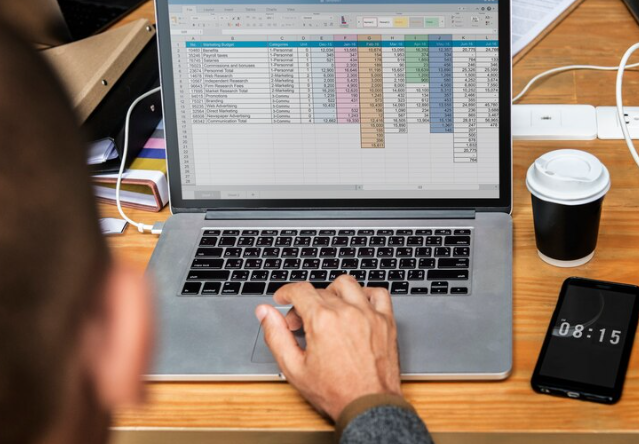
Steps To Upgrade QuickBooks Desktop 2023 Pro Plus, Premier Plus, Or Enterprise To QuickBooks 2024
Before upgrading, ensure your system meets the requirements for QuickBooks Desktop 2024. This includes compatibility with your operating system, processor speed, RAM, and available disk space.
- Prepare for Upgrade
- Backup Your Data: Create a backup of your current QuickBooks company file to prevent data loss during the upgrade.
- Update QuickBooks: Ensure your QuickBooks Desktop 2023 is updated to the latest release to facilitate a smooth transition.
- Download QuickBooks Desktop 2024
Visit the official QuickBooks website and download the QuickBooks Desktop 2024 installation file. Choose the version that matches your current subscription (Pro Plus, Premier Plus, or Enterprise).
- Install the New Version
- Close QuickBooks: Make sure QuickBooks Desktop 2023 is closed before installing.
- Run the Installer: Open the downloaded installation file and follow the on-screen instructions. You’ll need to enter your product and license numbers during this process.
- Activate QuickBooks Desktop 2024
After installation, launch QuickBooks Desktop 2024. You may be prompted to activate the software. Follow the prompts and enter your product and license numbers to complete the activation.
- Upgrade Your Company File
When you open your company file in QuickBooks Desktop 2024 for the first time, you’ll be prompted to upgrade it. Click “Upgrade Now” and follow the instructions. Once the upgrade is complete, QuickBooks will automatically create a backup of your original file.
- Verify the Upgrade
After upgrading your company file, take a moment to verify that all your data has been transferred correctly. Check your reports, account balances, and transactions to ensure everything is in order.
Steps To Upgrade QuickBooks Desktop 2023 Pro Plus, Premier Plus, Or Enterprise To QuickBooks 2024
QuickBooks Desktop 2023 is a straightforward process that can bring new features and improvements to your accounting software. Follow these step-by-step instructions to ensure a smooth upgrade:
- Check System Requirements
Before you begin, ensure your computer meets the system requirements for QuickBooks Desktop 2023. This includes the necessary operating system, processor, RAM, and disk space.
- Prepare for the Upgrade
- Backup Your Data: Create a backup of your current QuickBooks company file to safeguard your data during the upgrade process.
- Update QuickBooks: Ensure your existing QuickBooks version is updated to the latest release to facilitate a smoother upgrade.
- Download QuickBooks Desktop 2023
Visit the official QuickBooks website and download the installation file for QuickBooks Desktop 2023. Select the appropriate version based on your current subscription or product.
- Install QuickBooks Desktop 2023
- Close QuickBooks: Make sure QuickBooks is closed before starting the installation.
- Run the Installer: Open the downloaded installation file and follow the on-screen instructions. You’ll be asked to enter your product and license numbers during installation.
- Activate QuickBooks Desktop 2023
After the installation is complete, launch QuickBooks Desktop 2023. You may be prompted to activate the software. Follow the prompts and enter your product and license numbers to start QuickBooks.
- Upgrade Your Company File
The first time you open your company file in QuickBooks Desktop 2023, you’ll be prompted to upgrade it. Click “Upgrade Now” and follow the instructions to boost your company file. QuickBooks will automatically create a backup of your original file before the upgrade.
- Verify the Upgrade
Once the upgrade is complete, take some time to verify that all your data has been transferred correctly. Check your reports, account balances, and transactions to ensure accuracy.
