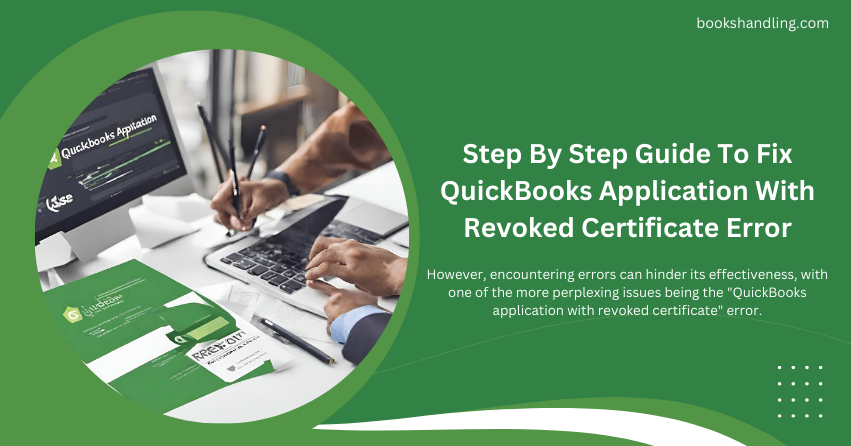
What is QuickBooks Application With Revoked Certificate Error?
When QuickBooks integrates with third-party applications, a digital certificate is required to ensure secure data exchange. The “QuickBooks Application With Revoked Certificate Error” error occurs when this digital certificate is no longer valid or has been marked as revoked. QuickBooks denies access to the third-party application, causing disruptions in workflow and functionality.
Key Symptoms:
- Error messages indicating the certificate is invalid or revoked.
- Inability to sync or connect with third-party applications.
- Unexpected closures or crashes when attempting connections.
Causes of QuickBooks Application With Revoked Certificate Error
Understanding the root causes of this error can prevent future occurrences and aid in troubleshooting. Here are the primary reasons why a certificate might be revoked in QuickBooks:
- Expiration of the Certificate: Digital certificates have a set validity period. If the certificate expires, QuickBooks will no longer recognize it.
- Security Issues: If a breach or security flaw is detected in the certificate, it may be revoked to prevent potential threats.
- Installation Errors: Incorrect installation or configuration of QuickBooks or the third-party application can lead to certificate issues.
- System Time/Date Inaccuracies: If your computer’s date and time settings are incorrect, QuickBooks can misinterpret the validity of the certificate.
Step By Step Guide To Fix Application With Revoked Certificate Error
Fixing this error involves several steps, from checking system settings to reconfiguring QuickBooks integrations. Follow these detailed steps to resolve the issue:
Step 1: Check Your System’s Date and Time Settings
Ensure your computer’s date and time are accurate. Incorrect settings can lead to a better understanding of the certificate’s validity.
How to Adjust Date and Time:
- Right-click on the clock on your taskbar.
- Select Adjust date/time.
- Ensure the settings are correct, or toggle the Set time automatically option.
Step 2: Update QuickBooks
Outdated QuickBooks software can lead to numerous errors, including certificate issues.
How to Update QuickBooks:
- Open QuickBooks.
- Go to the Help menu and select Update QuickBooks Desktop.
- Click on Update Now and then Get Updates.
- Restart QuickBooks after the Update completes.
Step 3: Reconfigure Third-Party Application Integration
If the certificate was specifically revoked, you should re-establish the integration.
Steps to Reconfigure Integration:
- Open QuickBooks.
- Go to the Edit menu and select Preferences.
- In the Integrated Applications menu, select the problematic application.
- Check the details and permissions, and reconnect or reauthorize the application.
Step 4: Install New Certificates
If the certificate is expired or invalid, installing a new certificate is necessary.
How to Install a New Certificate:
- Contact the third-party application provider for a new certificate.
- Follow the steps provided to install and integrate the new certificate with QuickBooks.
Step 5: Contact Support
If the above steps do not resolve the issue, contacting QuickBooks Support or the third-party application’s support team may be necessary.
FAQs
What is a digital certificate?
How is my QuickBooks certificate valid?
In QuickBooks, go to Edit > Preferences > Integrated Applications. Choose the application and view the certificate details to check its validity.
Can I bypass the revoked certificate error?
Bypassing security measures like certificate validation is not recommended as it can expose your data to risks.
How often do certificates need to be renewed?
It depends on the issuing authority, but typically, certificates need renewal every one to three years.
Conclusion
The “QuickBooks application with revoked certificate” error is a significant hiccup that can disrupt business operations. By following the steps outlined above, you can effectively address and resolve this issue, ensuring secure and smooth interactions between QuickBooks Error and any integrated third-party applications. Always keep your system and applications up to date to avoid such errors and maintain a secure environment.
