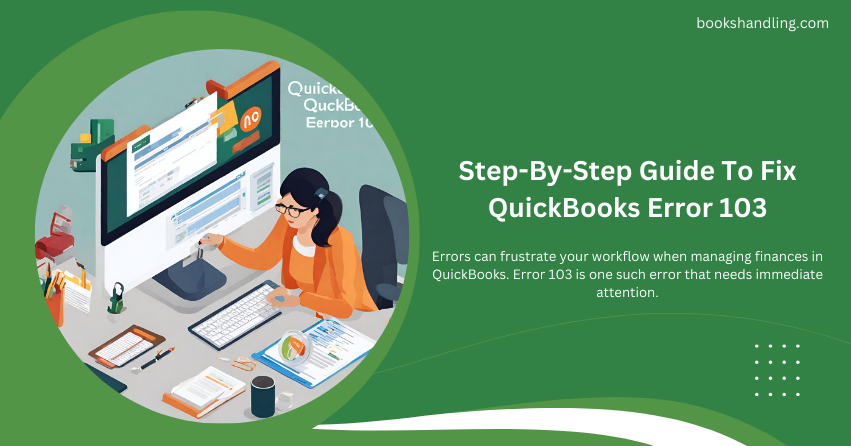
Errors can frustrate your workflow when managing finances in QuickBooks. Error 103 is one such error that needs immediate attention.
What is QuickBooks Error 103?
QuickBooks Error 103 signifies that the login credentials QuickBooks has used to access your bank’s website are being rejected. When this error occurs, QuickBooks stops processing the request until you update your login information in the software. This error can occur in both QuickBooks Online and QuickBooks Desktop, thereby affecting your ability to manage financial transactions seamlessly.
Causes of QuickBooks Error 103
Understanding the underlying causes of Error 103 is the first step in troubleshooting. The common reasons include:
- Incorrect Credentials: The most direct cause is entering the wrong username or password when linking QuickBooks to your bank account.
- Outdated Browser: Sometimes, an outdated internet browser can prevent QuickBooks from establishing a secure connection with your bank’s website.
- Third-Party Access Restrictions: Some banks require additional security verifications before allowing third-party apps to access account data.
- Misconfigured Browser Settings: Incorrect cookie and JavaScript settings can interfere with QuickBooks operations.
- Bank Server Issues: Occasionally, the problem might lie with the bank’s server being temporarily unavailable or undergoing maintenance.
Step By Step Guide To Fix QuickBooks Error 103
Let’s dive into the step-by-step process to resolve Error 103 in QuickBooks. This guide will assist both novice and seasoned users in fixing the issue efficiently.
Step 1: Verify Your Credentials
Before proceeding with any technical fixes, ensure that the credentials you are using are correct.
- Log in Manually: Try logging into your bank’s website outside QuickBooks using the same credentials to confirm they are correct.
- Check Saved Passwords: If you recently changed your bank password, update the saved credentials in QuickBooks accordingly.
Step 2: Update Your Browser
An outdated browser can cause multiple issues, including Error 103.
- Check for Updates: Ensure your browser is updated to the latest version.
- Clear Cache and Cookies: Sometimes, clearing your browser’s cache and cookies can resolve unexpected behavior.
Step 3: Enable Third-Party Access
If your bank requires additional security measures for third-party applications:
- Consult Your Bank’s Help Desk: Some banks have specific protocols for allowing third-party apps. Contact customer support for guidance.
- Adjust Security Settings: Follow the bank’s instructions to enable QuickBooks connectivity.
Step 4: Configure Browser Settings
Correct browser settings ensure smooth interaction between QuickBooks and bank websites.
- Enable JavaScript and Cookies: Make sure JavaScript and cookies are enabled in your browser settings.
- Disable Browser Extensions: Some browser extensions can interfere with QuickBooks. Try disabling extensions to see if that resolves the issue.
Step 5: Manually Update Account Details in QuickBooks
If the issue persists, manually updating the account details in QuickBooks might help.
- Navigate to Accounts: Go to the banking menu in QuickBooks.
- Edit Sign-in Info: Select the bank account with Error 103, click on ‘Edit’ and then update your credentials.
Step 6: Contact Your Bank
If all else fails, the problem might be on the bank’s end.
- Confirm Server Status: Verify with your bank if any issues with their server or maintenance activities could be affecting connectivity.
- Discuss Connectivity Issues: Sometimes banks update their security settings or interfaces, which can disrupt existing connections. Make sure your bank supports the connection protocols used by QuickBooks.
Conclusion
QuickBooks Error 103 can be a roadblock in your financial management tasks, but with the right steps, it can usually be resolved quickly. By verifying credentials, updating your browser, adjusting settings, and contacting your bank, you can restore the seamless functionality of your QuickBooks software. Regular maintenance and vigilance can prevent such errors from recurring and ensure your financial operations run smoothly.
