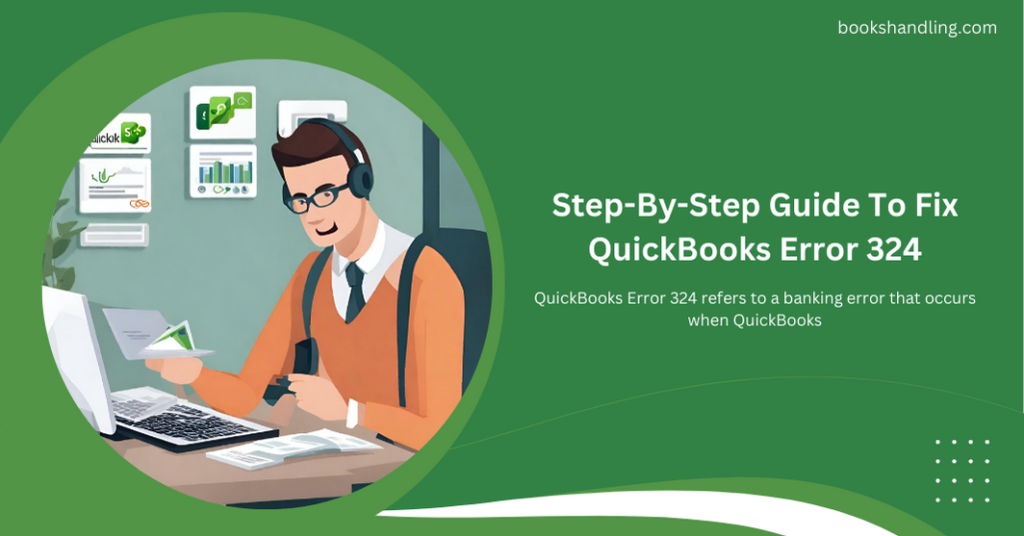
What is QuickBooks Error 324?
QuickBooks Error 324 refers to a banking error that occurs when QuickBooks Online is unable to locate your account on your financial institution’s website. This can happen for several reasons, such as your bank reclassifying your account or changing its name and number. When this error surfaces, users are unable to update or download their banking transactions, which can hinder financial management tasks.
Causes of QuickBooks Error 324
Understanding the causes of Error 324 is crucial in resolving the issue effectively. Here are the primary reasons why this error might occur:
- Bank Reorganization: Changes in your bank’s infrastructure, such as reclassification of accounts or modifications in the account information that QuickBooks uses to connect to your bank.
- Multiple Accounts: Having multiple accounts with the same account name or number linked to QuickBooks.
- Outdated Banking Information: If the bank issues new account numbers or reissues credit or debit cards, QuickBooks might not automatically update these changes.
- Technical Glitches in QuickBooks: Software bugs or failures in QuickBooks itself can also lead to Error 324.
Step By Step Guide To Fix QuickBooks Error 324
Follow these steps meticulously to resolve QuickBooks Error 324 and restore your connection to your financial institution:
Step 1: Verify Your Bank’s Website
- Log in to your online banking through a web browser to confirm that there are no alerts or messages from the bank that need your attention.
- Ensure that you can see your account summary, account history, and account details without any issues.
Step 2: Update Your Account Information in QuickBooks
- Go to QuickBooks Online and navigate to the ‘Banking’ menu.
- Select the bank account that is experiencing issues.
- Click on the ‘Update’ button to refresh the connection. This can often resolve minor connectivity issues.
Step 3: Re-establish Connection with Your Bank
- If updating didn’t work, disconnect and then reconnect your bank account in QuickBooks:
- In the ‘Banking’ section, click on the pencil icon next to your bank account and select ‘Edit account info.’
- Click ‘Disconnect this account on save’ and then ‘Save and Close.’
- Re-add your bank account using the correct details and try connecting again.
Step 4: Manual Updates
- Sometimes, manually updating your bank account can resolve Error 324:
- Go to the ‘Banking’ menu.
- Select ‘Update’ and manually update your bank feeds.
Step 5: Check for QuickBooks Online Updates
- Ensure your QuickBooks Online software is up to date, as updates often include bug fixes and enhancements that can resolve existing issues.
Step 6: Contact QuickBooks Support
- If all else fails, reaching out to QuickBooks Support can provide direct assistance from experts who are familiar with specific banking errors and can offer customized solutions.
Frequently Asked Questions
Q1: What is QuickBooks Error 324?
Q2: Can QuickBooks Error 324 affect multiple accounts at the same time?
A: Yes, if you have several accounts from the same bank, all can be affected simultaneously due to bank-wide changes or issues.
Q3: How often should I update my banking information in QuickBooks to avoid such errors?
A: It’s a good practice to check for updates in your bank’s information every few months or anytime your bank notifies you about changes to your account.
Q4: Is there a way to prevent QuickBooks errors like 324 in the future?
A: Regularly updating your QuickBooks software and keeping your bank details current are the best ways to minimize the likelihood of encountering such errors.
