What is QuickBooks Error 80070057?
QuickBooks Error 80070057 typically occurs when a user attempts to open a company file. A message appears stating, “80070057: the parameter is incorrect.” This error suggests that the user does not have sufficient permissions to delete files from a particular folder or that there’s a communication issue between various components of the QuickBooks application.
Causes of QuickBooks Error 80070057
Understanding the causes behind this quickbooks error can prevent future occurrences and aid in a quicker resolution. Here are the most common triggers:
- Incorrect Network Setup: This error often occurs in a multi-user environment where the network is not configured correctly.
- Damaged.ND files: The Network Data (.ND) file, which enables QuickBooks to access a company file in a network or multi-user environment, might be corrupted.
- Third-party Firewall Configuration: Sometimes, third-party firewall settings mistakenly block QuickBooks from accessing necessary network ports.
- Incorrect File Handling: Error 80070057 can also arise if the QuickBooks file is opened by clicking on it rather than opening it from inside the QuickBooks software.
Step By Step Guide To Fix QuickBooks Error Code 80070057
Step 1: Verify the Network Connectivity
Test Network Issues:
- Ensure all computers in your network are connected to the router.
- Try opening the company file from the server to check if the network is functioning correctly.
Ping the Server:
- Use the command prompt on each workstation to ping the server using its IP address to ensure connectivity.
Step 2: Configure Firewall and Antivirus Software
Update Firewall: Update your firewall to the latest version to ensure it’s not blocking QuickBooks.
Configure Exceptions: Manually set exceptions in your firewall for QuickBooks executable files.
Check Antivirus Settings: Ensure your antivirus software does not interfere with QuickBooks operations. You should set exceptions here as well.
Step 3: Rescan your Company Files Using QuickBooks Database Server Manager
Open the QuickBooks Database Server Manager: On the server, open the tool and navigate to the folder storing the company files.
Scan the Folder: Rescan the folder to recreate the.ND file helps access the company files over the network.
Step 4: Change the Way You Open the File
- Open from Within QuickBooks: Instead of double-clicking the company file, open QuickBooks first and use the “Open or Restore Company” option.
Step 5: Move Your Company File
Relocate the Company File: Move your company file to the default location if it is stored elsewhere.
Try to Open the File Again: After moving, try opening the file again from within QuickBooks.
Step 6: Check File and Folder Permissions
- Adjust Permissions: Ensure that the folder stored in the company file has full read/write permissions for all QuickBooks users.
Step 7: Use the QuickBooks File Doctor Tool
- Download and Run the Tool: Download QuickBooks Tool Hub and run the QuickBooks File Doctor tool to repair damaged files and configurations.
Conclusion
QuickBooks Error 80070057 can be a frustrating barrier to your business’s accounting processes, but with the right approach, it’s entirely manageable. By following this guide, you can address the error efficiently and minimize disruptions to your financial management tasks.
