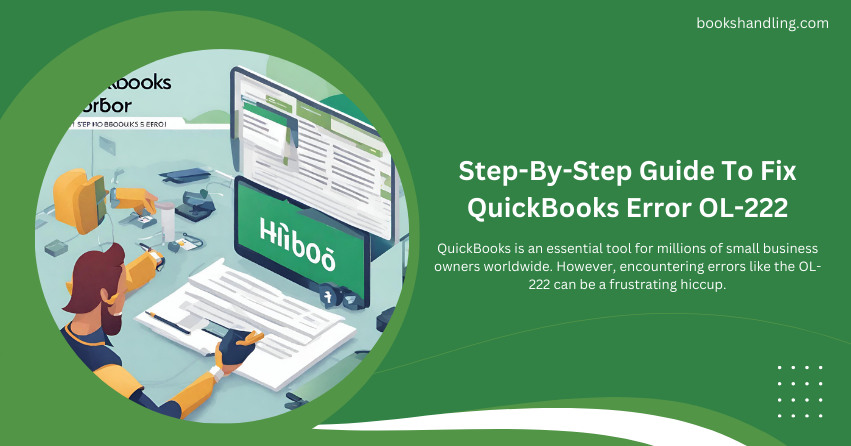
What is QuickBooks Error OL-222?
QuickBooks error OL-222 is an error that typically occurs when QuickBooks attempts to import an .QBO file from your financial institution but cannot due to issues in the formatting of the file or connectivity problems. This error message usually reads something like: “QuickBooks was unable to complete your request. Please get in touch with your financial institution. (OL-222).”
Causes of QuickBooks Error OL-222
Understanding the root causes of QuickBooks error OL-222 is pivotal in resolving the issue effectively. Here are some of the most common causes:
- Incorrect Formatting: The .QBO files may have formatting errors. QuickBooks is quite sensitive to the correct format and any deviation can lead to this error.
- Special Characters: If the .QBO file contains any special characters that QuickBooks does not recognize, it could prevent the file from being processed.
- Server Issues: Sometimes, the problem may lie with the bank’s server. If the server is down or undergoing maintenance, it might not be able to communicate appropriately with QuickBooks.
- Outdated Software: Using an outdated version of QuickBooks can also lead to compatibility issues like the OL-222 error.
Step-By-Step Guide To Fix QuickBooks Error OL-222
Now that you understand what causes QuickBooks error OL-222, let’s move on to the steps you can take to resolve it. Follow these carefully:
Step 1: Update QuickBooks
Ensure that you are using the latest version of QuickBooks:
- Open QuickBooks.
- Go to the Help menu and select Update QuickBooks Desktop.
- Click on the Update Now tab.
- Check the Reset Update box and click Get Updates.
- Once the update is complete, restart QuickBooks.
Step 2: Check the .QBO File
Before re-importing your .QBO file, open it with a text editor like Notepad and check for any obvious errors:
- Look for special characters or symbols not typically found in financial data.
- Ensure that the XML syntax is correct. Look for tags that are not closed or missing.
- Save the file again if any changes are made.
Step 3: Backup Your QuickBooks Data
It’s always a good practice to back up your data before performing any major changes:
- Go to the File menu and select Backup Company.
- Choose Create Local Backup.
- Follow the on-screen instructions to complete the backup.
Step 4: Import the .QBO File Again
After making sure your .QBO file is error-free and QuickBooks is updated, try to import the file again:
- Go to the File menu, select Utilities, then Import, and click on Web Connect Files.
- Select the .QBO file you want to import and click Open.
- Follow the on-screen prompts to complete the import.
Step 5: Contact Your Financial Institution
If the error persists after following the above steps, there might be an issue that needs to be addressed by your bank:
- Contact your financial institution’s customer support.
- Explain the error and provide them with the error code OL-222.
- They may need to update their server or fix specific issues.QBO file formatting.
Conclusion
QuickBooks error OL-222 can be a roadblock in your financial management, but with the right approach, it is easily manageable. By keeping your software updated, checking the .QBO files for errors, and by coordinating with your financial institution when necessary, you can resolve this issue and ensure smooth financial operations.
