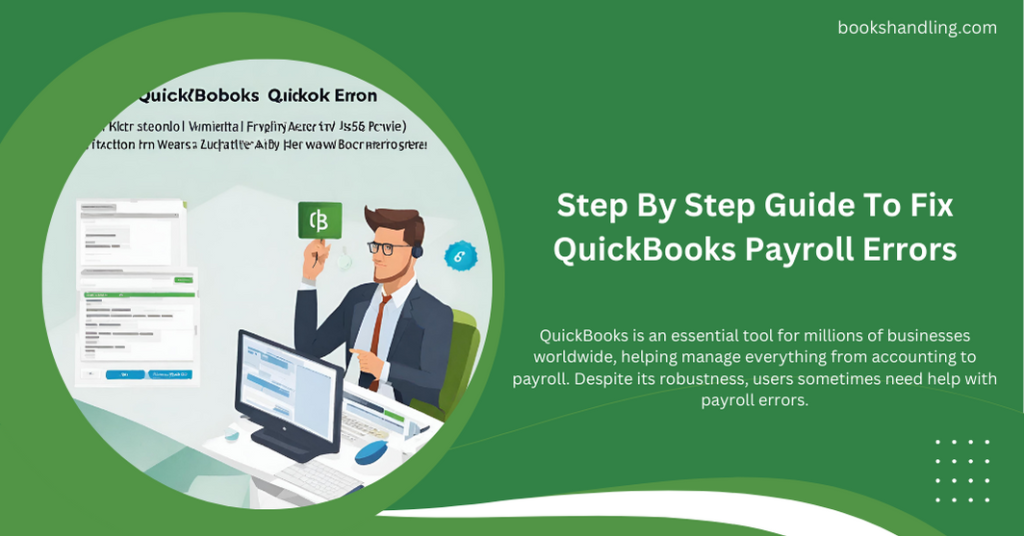
What are QuickBooks Payroll Errors?
QuickBooks payroll errors typically manifest when attempting to set up or run payroll, update payroll software, or process employee payments. These errors can disrupt your business operations, causing delays in employee payments and inaccuracies in financial reporting. Errors might appear as specific codes (like Error PS077, PS033, or Error 30159) or as functional problems, such as incorrect payroll calculations.
Causes of QuickBooks Payroll Errors
Several factors can lead to payroll errors in QuickBooks. Understanding these causes can help in effectively troubleshooting and preventing future issues:
- Outdated Software: Not updating QuickBooks to the latest version can cause compatibility and functionality issues.
- Incorrect Setup: Errors in the initial setup of payroll details, including incorrect employee information or tax table setup.
- Damaged Data Files: Corrupted or damaged QuickBooks data files can interfere with payroll processing.
- Insufficient User Permissions: Inadequate permissions for the user trying to perform payroll tasks can lead to errors.
- Network Issues: Problems with your network connection can affect QuickBooks’ ability to access the necessary online services.
- Misconfigured System Settings: Incorrect system settings, including the wrong time and date on your computer, can affect transactions and updates.
Step By Step Guide To Fix QuickBooks Payroll Errors
Fixing QuickBooks errors can seem daunting, but by following these step-by-step instructions, you can resolve many common issues:
Step 1: Update QuickBooks to the Latest Release
Ensure your QuickBooks software is up to date:
- Open QuickBooks.
- Go to Help > Update QuickBooks Desktop.
- Click on the Update Now tab.
- Click Get Updates to start the download.
- Restart QuickBooks after the Update is completed to install the updates.
Step 2: Verify Your Payroll Subscription
Check that your payroll subscription is active and not facing any service interruptions:
- Open the QuickBooks Payroll Service.
- Verify your subscription status and ensure it’s active.
- If your subscription shows as inactive, reactivate it through the Account Management Portal.
Step 3: Use the Payroll Update Tool
Run the payroll update tool to fix any errors related to payroll updates:
- Go to Employees > Get Payroll Updates.
- Choose to download the entire payroll update.
- Click Update.
Step 4: Repair Damaged Data Files
Use QuickBooks’ Rebuild Data tool:
- Backup your QuickBooks data.
- Go to File > Utilities > Rebuild Data.
- Follow the prompts to start the rebuild and wait for it to complete.
Step 5: Verify and Troubleshoot Data
After rebuilding data, verify it to check for remaining issues:
- Go to File > Utilities > Verify Data.
- If QuickBooks finds any problems, it will prompt you to Rebuild Now or View Errors.
Step 6: Configure System Settings and Permissions
Ensure your system settings are correct and that the QuickBooks user has sufficient permissions:
- Check the system date and time settings.
- Adjust user permissions within QuickBooks to ensure the payroll can be processed.
Frequently Asked Questions
Q1: What is QuickBooks Payroll Errors?
Q2: What should I do if I keep getting the same payroll error after trying the solutions above?
A1: If recurring errors persist, reinstall QuickBooks or contact QuickBooks support for more specialized help.
Q3: How often should I update QuickBooks to avoid payroll errors?
A2: It’s advisable to set QuickBooks to automatically update or manually check for updates at least once a month.
Q4: Can incorrect employee information cause payroll errors?
A3: Yes, incorrect or incomplete employee details can lead to calculation errors. Always double-check employee information when setting up payroll.
Q5: What is the best way to ensure my payroll data isn’t corrupted?
A4: Regularly backing up your QuickBooks data and running the Verify Data utility can help catch and prevent data corruption.
