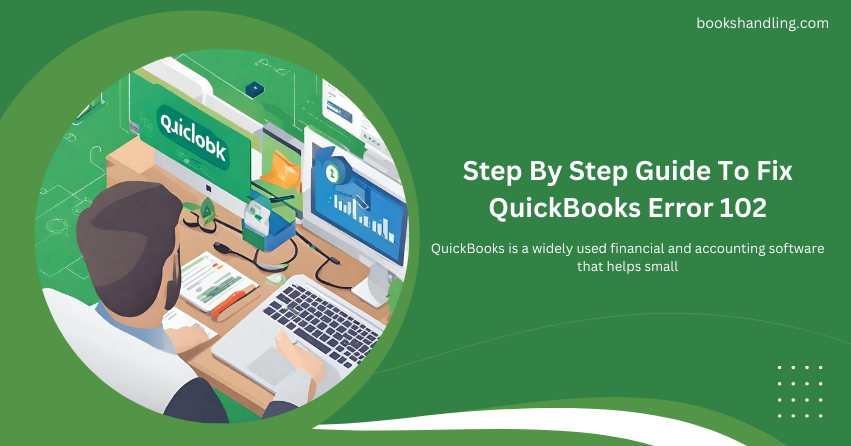
What is QuickBooks Error 102?
QuickBooks Error 102 typically occurs when there is a problem with your bank’s website or with the data transfer between the bank’s website and QuickBooks Online. This error can prevent users from updating or accessing their bank accounts through QuickBooks Online, leading to delays and inaccuracies in financial data management.
Causes of QuickBooks Error 102
Several factors can trigger Error 102 in QuickBooks Error . Understanding these causes can help troubleshoot and prevent errors in the future. Here are some common reasons:
- Banking Issues: Problems with your bank’s server or maintenance activities on the bank’s website.
- Internet Connectivity Problems: Poor or unstable internet connection can disrupt the connection between QuickBooks and your bank.
- Browser Issues: Outdated or corrupted browser cache and cookies can lead to unsuccessful connections to the bank’s server.
- Account Information Changes: Any changes in your banking credentials or account settings that still need to be updated in QuickBooks Online.
- QuickBooks Outages: Sometimes, QuickBooks itself may experience technical issues or outages that could impact various services, including banking.
Step By Step Guide To Fix QuickBooks Error 102
Resolving QuickBooks Error 102 involves a series of troubleshooting steps. Follow these detailed instructions to fix the error:
Step 1: Check Your Bank’s Website
- Visit your bank’s website directly using a web browser. Log in to your account to check for any notifications or messages about service outages or maintenance.
- Verify your account details and transactions to ensure there are no discrepancies or blocks that could affect data syncing.
Step 2: Verify Internet Connectivity
- Ensure that your internet connection is stable and fast enough to support QuickBooks operations. You may try resetting your router or connecting to a different network to see if it resolves the issue.
Step 3: Update QuickBooks Online
- Navigate to the Dashboard of QuickBooks Online.
- Click on Banking and select the blue Update button at the top right corner to manually update your bank connection.
Step 4: Clear Browser Cache and Cookies
- Open your browser settings and clear your browsing history, cache, and cookies. Restart your browser and try accessing QuickBooks Online again.
Step 5: Update Account Information
- If your bank account details have changed, make sure to update them in QuickBooks Online by navigating to the banking menu and editing your account information.
Step 6: Contact Your Bank
- If the above steps do not resolve the issue, please contact your bank to ensure there are no issues from their end that could be affecting the service.
Step 7: Contact QuickBooks Support
- For unresolved issues or continuous errors, contact QuickBooks support for professional assistance and guidance.
FAQs
Q1: What is QuickBooks Error 102?
Q2: How often should I update my bank connection in QuickBooks Online?
- It’s recommended to update your bank connection every time you log in or at least once every 24 hours to ensure all transactions are up-to-date.
Q3: Can QuickBooks Error 102 lead to data loss?
- Error 102 does not lead to data loss but can prevent new data from syncing until resolved.
Q4: Is it safe to clear browser cache and cookies?
- Yes, clearing cache and cookies can help resolve many browser-related issues without affecting your data or saved logins.
Q5: What should I do if my bank needs to be listed in QuickBooks Online?
- If your bank is not listed, you can request QuickBooks to add your bank. Meanwhile, you can manually enter transactions into QuickBooks.
