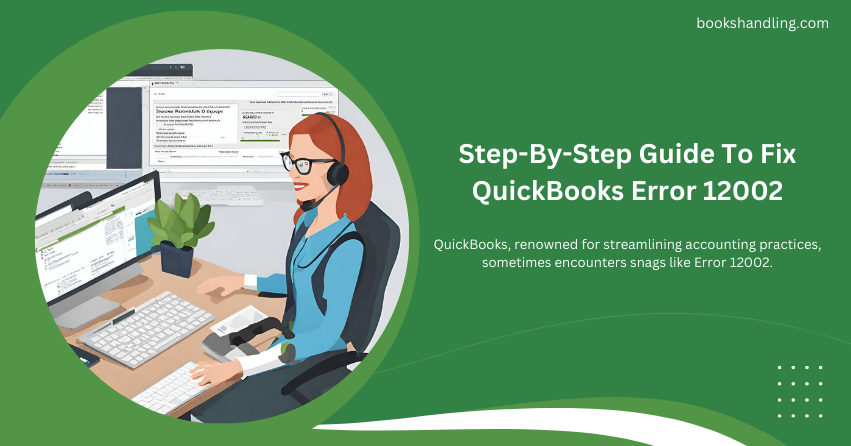
What is QuickBooks Error 12002?
QuickBooks Error 12002 occurs when QuickBooks fails to utilize the Internet connections on your computer. This error typically happens due to network timeout, which prevents QuickBooks from accessing the server. It’s crucial to ensure that your internet connection is set up correctly and that QuickBooks is allowed to access the resources it needs.
Causes of QuickBooks Error 12002
Understanding the root causes of Error 12002 can prevent future occurrences and ensure a stable setup. Here are the primary culprits:
- Internet Connection Issues: Poor or unstable internet connections can prevent QuickBooks from accessing the server.
- Network Timeout: QuickBooks server requests may be timed out if the server response is delayed.
- Incorrect SSL Settings: Misconfigured SSL settings can block QuickBooks from accessing the necessary internet resources.
- Firewall or Security Software: These can sometimes block QuickBooks’ internet access.
- Outdated QuickBooks Application: Running an outdated version of QuickBooks can lead to compatibility issues with other system components.
Step By Step Guide To Fix QuickBooks Error 12002
Follow these steps meticulously to resolve QuickBooks Error 12002:
Step 1: Verify Internet Connection Settings
- Check your Internet Connection: Ensure that your Internet connection is stable and active. Try opening a website in a web browser to verify connectivity.
- Configure Internet Settings in QuickBooks: Go to Help > Internet Connection Setup in QuickBooks. Select “Use my computer’s Internet connection settings to establish a connection when this application accesses the Internet.” After setting this, try updating again.
Step 2: Configure QuickBooks Updates
- Update QuickBooks: Ensure that you have the latest version of QuickBooks. Go to Help > Update QuickBooks Desktop > Update Now. Select all updates and click Get Updates.
- Restart QuickBooks: After the update, restart QuickBooks to apply changes.
Step 3: Check Security Settings
- Adjust Firewall Settings: Configure your firewall or install updates to ensure that it doesn’t block QuickBooks.
- Check your Internet Explorer settings: QuickBooks uses Internet Explorer to access the Internet. Ensure that the date and time on your computer are correct and that you’re using the latest version of Internet Explorer.
Step 4: Additional Steps
If the above steps do not resolve the issue, consider these additional measures:
- Reinstall QuickBooks: Uninstall and then reinstall QuickBooks. Sometimes, a fresh install can resolve underlying issues.
- Use QuickBooks File Doctor: Download and run QuickBooks File Doctor, which can help fix various QuickBooks-related issues.
FAQs
What should I do if QuickBooks Error 12002 persists after following these steps?
If the error continues, consult with a QuickBooks professional or contact QuickBooks support for further guidance.
Can incorrect system date and time settings affect QuickBooks?
Yes, incorrect system settings can interfere with QuickBooks’ ability to process updates and connect to the server effectively.
How often should I update QuickBooks?
Check for QuickBooks updates at least once a month to ensure you have the latest features and security enhancements.
