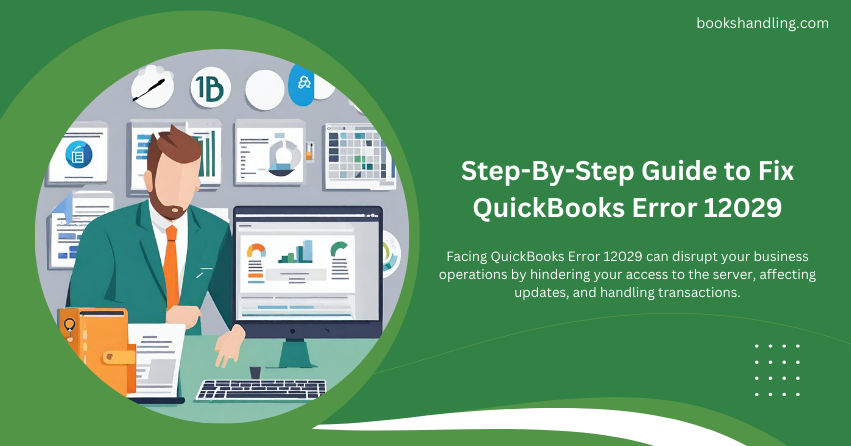
What is QuickBooks Error 12029?
QuickBooks Error 12029 is a network timeout that denotes QuickBooks is unable to access the server. This error typically occurs due to various connectivity issues in the network, during QuickBooks updates, or when QuickBooks is unable to access the server due to firewall settings or network timeouts. Understanding the error is crucial for troubleshooting and ensuring your QuickBooks operations run smoothly.
Causes of QuickBooks Error 12029
Several factors can trigger QuickBooks Error 12029 in QuickBooks. Identifying the root cause is the first step towards a solution. Here are some common causes:
- Internet Connectivity Issues: Poor internet connection or specific internet settings can prevent QuickBooks from accessing the server.
- Firewall or Security Settings: Overly stringent firewall or internet security settings may block QuickBooks from connecting to the necessary services.
- Network Timeout: QuickBooks server requests may be timed out if the server response is delayed excessively.
- Browser Problems: Outdated or unsupported settings in Internet Explorer might also lead to this error.
- SSL Settings: Incorrect SSL settings can obstruct QuickBooks from accessing the server.
Understanding these causes helps in applying the right solution to resolve the error effectively.
Step-By-Step Guide to Fix QuickBooks Error 12029
Fixing Error 12029 involves a series of troubleshooting steps. Follow this detailed guide to resolve the issue:
Step 1: Check Your Internet Connectivity
- Ensure a stable internet connection: Verify that your internet connection is stable and strong enough to support QuickBooks operations.
- Try a different internet connection: Switch to a different network and see if QuickBooks can connect to the server.
Step 2: Configure Your Firewall and Internet Security Settings
- Adjust your firewall settings: Ensure that QuickBooks is listed as an exception in your firewall settings.
- Disable antivirus temporarily: Sometimes, antivirus software can interfere with QuickBooks. Try disabling it temporarily to see if it resolves the issue.
Step 3: Optimize Internet Explorer Settings
QuickBooks relies on Internet Explorer for certain functions. Ensuring it is set up correctly is crucial:
Set Internet Explorer as the default browser.
- Clear the browser cache: Go to the settings in Internet Explorer, find the browsing history, and clear the cache and cookies.
Verify SSL settings:
- Go to Internet Options in Internet Explorer.
- Click on the Advanced tab.
- Scroll down to the Security section and check the boxes for Use SSL 2.0 and Use SSL 3.0.
Step 4: Configure Network and Connection Settings
Check LAN settings:
- Go to Internet Options in Internet Explorer.
- Click on the Connections tab.
- Click on LAN settings and ensure that the Automatically Detect Settings option is checked.
Step 5: Update QuickBooks to the Latest Release
Manual update:
- Open QuickBooks.
- Go to the Help menu and select Update QuickBooks Desktop.
- Click on Update Now.
- Select the updates you want to install and click Get Updates.
Automatic updates:
- Set QuickBooks to automatically download and install updates to ensure you always have the latest version.
Step 6: Run a Clean Install of QuickBooks
If all else fails, performing a clean installation of QuickBooks can often resolve persistent errors:
- Uninstall QuickBooks.
- Download and install QuickBooks from the official website.
- Restore your company file to QuickBooks and check if the error persists.
Additional Tips
- Regularly back up your QuickBooks data to prevent data loss.
- Consult QuickBooks support if the problem persists after following these steps.
Conclusion
QuickBooks Error 12029 can be a frustrating obstacle, but by following these detailed steps, you can resolve the issue and get back to managing your business efficiently. Regular maintenance and updates are key to preventing such errors from recurring.
