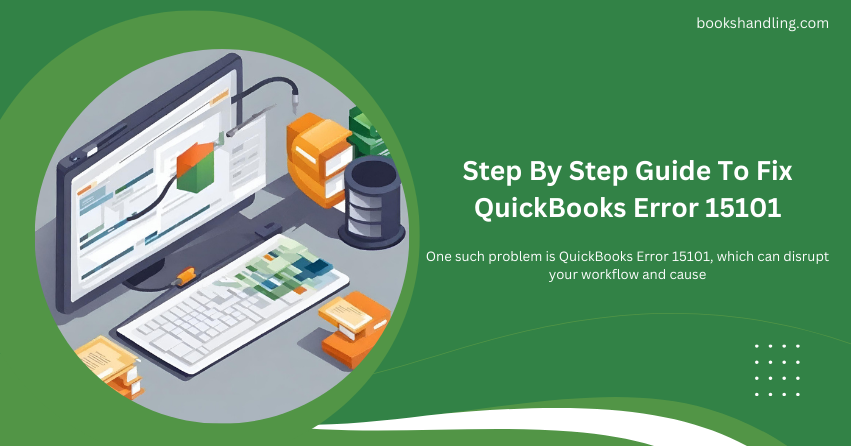
What is QuickBooks Error 15101?
QuickBooks Error 15101 typically emerges during QuickBooks update processes or its related components. This error is part of the 15000 series, which is mostly related to update problems. When it occurs, users might find themselves unable to complete an update, which is crucial for ensuring that the software runs smoothly and is secured against potential threats.
Causes of QuickBooks Error 15101
Understanding the underlying causes of QuickBooks Error 15101 can be pivotal in preventing future occurrences. Here are some common triggers:
- Internet Connectivity Issues: Poor or unstable internet connections can disrupt QuickBooks’ ability to download updates properly.
- Firewall Settings: Sometimes, firewall settings might block the connection to QuickBooks update servers.
- Digital Signature Certificate is Unavailable: QuickBooks requires a valid digital signature certificate to ensure the integrity of the updates being downloaded. If it is missing or damaged, the update cannot proceed.
- Configuration Errors: Incorrect settings within QuickBooks or the computer system it runs on can lead to update issues.
- Interference from Other Applications: At times, other software installed on the same system might conflict with QuickBooks operations.
Step By Step Guide To Fix QuickBooks Error 15101
Now that we understand what QuickBooks Error 15101 is and why it occurs let’s dive into the steps to fix it:
Step 1: Install a Digital Signature Certificate
- Locate the QBW32.exe file, which is usually found in C:\Program Files\Intuit\QuickBooks.
- Right-click on the file and select Properties.
- Navigate to the Digital Signature tab and ensure that Intuit, Inc. is selected in the signature list.
- Click on Details, and in the Digital Signature Details window, click View Certificate.
- In the Certificate window, click on Install Certificate.
- Follow the prompts and click Finish once the installation is complete.
- Restart your computer and open QuickBooks to see if the update can be completed.
Step 2: Check Your Internet Connection Settings
- Ensure your internet connection is stable. You might want to reset your router or contact your ISP if you suspect connectivity issues.
- Configure the Internet settings in QuickBooks from the Help menu by selecting Internet Connection Setup. Opt for Use my computer’s Internet connection settings to establish a connection and then attempt the update again.
Step 3: Configure Firewall and Anti-Virus Software
- Review your firewall and anti-virus settings to ensure that QuickBooks has the necessary permissions to access the internet.
- Add exceptions for QuickBooks and its related processes in your firewall or anti-virus software. This can typically be done within the settings menu of your security software.
Step 4: Use QuickBooks Clean Install Tool
- Sometimes a fresh installation of QuickBooks is needed to overcome issues caused by residual or corrupt files.
- Uninstall QuickBooks from your computer.
- Download and run the QuickBooks Clean Install Tool to remove all files associated with the software.
- Reinstall QuickBooks and attempt to update once more.
Step 5: Run Reboot.bat
- Locate the Reboot.bat file which is a batch file that helps in resetting all system settings QuickBooks uses.
- Run the Reboot.bat file as an administrator to re-register QuickBooks related .DLL and .OCX files in Windows.
- Once the command prompt window opens or closes on its own, restart your computer.
Conclusion
QuickBooks Error 15101 can be a frustrating interruption, but with the right steps, it can usually be resolved swiftly. Remember, regular updates and maintenance of your software and computer system can help avoid many common issues. If you continue to experience difficulties, consider reaching out to a QuickBooks professional for specialized assistance. Your smooth and uninterrupted financial management is crucial, and ensuring your tools are functioning properly is key to that end.

