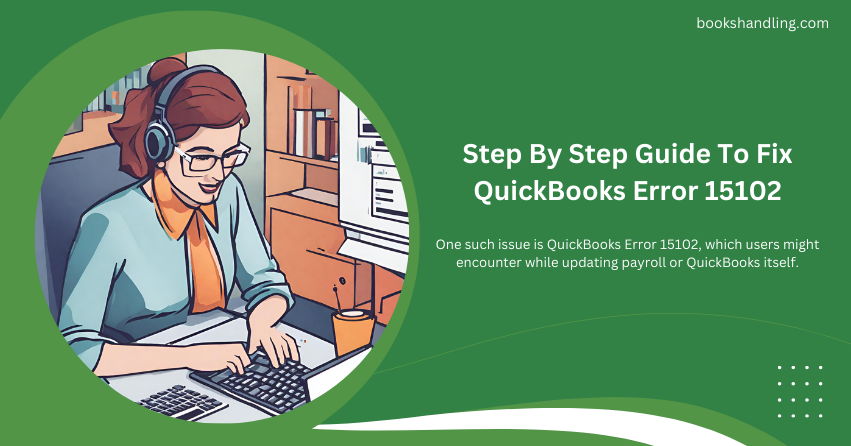
What is QuickBooks Error 15102?
QuickBooks Error 15102 is an error that users encounter when trying to download a payroll or update QuickBooks software. This error typically results in a message stating, “Failed to reset update.” It indicates that there is a problem with the download or update process, which prevents the software from being updated.
Causes of QuickBooks Error 15102
Understanding the root causes of Error 15102 can help in applying the correct solution effectively. Here are some common reasons why this error occurs:
- Shared Download is Turned Off: QuickBooks Error 15102 can occur if the shared download option is turned off, but QuickBooks is set to use a shared download location that is not accessible.
- Incorrect Download Location: If the specified download location is invalid or not accessible due to permission issues, QuickBooks cannot download the updated files.
- Multi-user Mode: This error can also happen if you are running QuickBooks in a multi-user mode in a terminal services environment and you do not have sufficient access rights.
- Outdated Software: Using an outdated version of QuickBooks can also lead to compatibility issues and result in this error during updates.
Step By Step Guide To Fix QuickBooks Error 15102
Follow these steps meticulously to resolve QuickBooks Error 15102:
- Verify Shared Download is Turned On:
- Open QuickBooks and go to Help > Update QuickBooks Desktop.
- Click on the Options tab.
- Ensure that the Shared Download is set to Yes.
- Verify that the download location is correct and accessible.
- Switch to Single-user Mode:
- If you are in a multi-user mode, switch to single-user mode by going to File > Switch to Single-user Mode.
- Check the Download Location:
- Navigate to Help > Update QuickBooks Desktop > Options.
- Check the download location. Make sure it is set to a drive that has write access and is not being accessed over a network.
- Run as Administrator:
- Right-click on the QuickBooks Desktop icon.
- Select Run as Administrator.
- Attempt to update again to see if the error persists.
- Install Updates Manually:
- If the automatic update doesn’t work, consider downloading the update from the Intuit website and installing it manually.
- Follow the instructions provided on the website for a manual update.
- Reset the Updates:
- In the QuickBooks Update screen, click Reset Update to clear all previous update downloads.
- Then click Get Updates to download the updates again.
- Use the QuickBooks File Doctor Tool:
- Download and run the QuickBooks Tool Hub.
- Navigate to the Program Problems tab and click on QuickBooks File Doctor.
- Let the tool diagnose and fix any issues related to QuickBooks files or network setups.
FAQ
Q: Can QuickBooks Error 15102 occur in both Windows and Mac versions?
A: Error 15102 primarily affects Windows users due to the specific nature of file paths and administrative permissions.
Q: What should I do if none of the above steps resolve the error?
A: If the error persists, it might be useful to reinstall QuickBooks Desktop. Before doing so, ensure that you have backed up your data.
Q: How often should I update QuickBooks to avoid these errors?
A: It is advisable to check for and install QuickBooks updates regularly, as updates not only offer new features but also contain bug fixes and enhancements for security and stability.
By following the steps outlined above, you should be able to successfully resolve QuickBooks Error 15102 and restore full functionality to your QuickBooks software. Regular maintenance and updates are key to avoiding such errors and ensuring the smooth operation of your accounting software.
