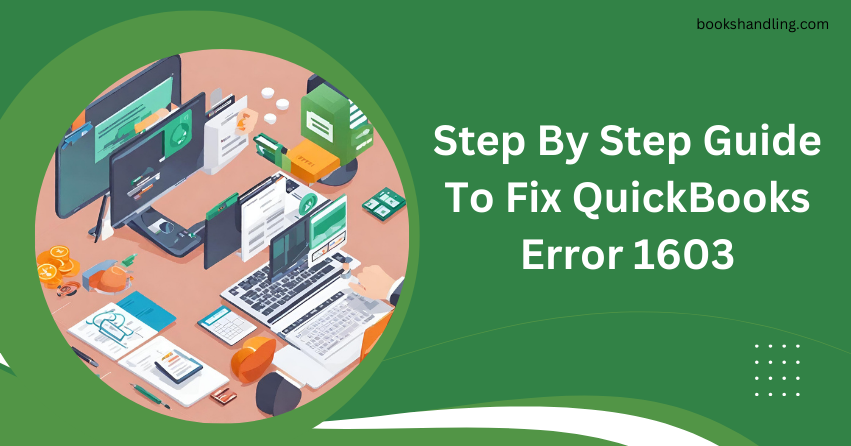
Understanding QuickBooks Error 1603
QuickBooks Error 1603: Fatal error during installation. This message is more than just a minor inconvenience; it signals that something has gone awry in the installation process, preventing QuickBooks from updating or installing correctly. The error is a roadblock to your workflow and a call to action to address underlying issues within your system or the installation files.
Causes of QuickBooks Error 1603
Identifying the root causes of QuickBooks Error 1603 is crucial for effective troubleshooting. Common triggers include:
- Corrupted Microsoft Windows Installer: A damaged or outdated Windows Installer can impede QuickBooks installation.
- Damaged QuickBooks Installation Files: Corruption in the installation files can lead to unsuccessful installation or updates.
- Restricted Windows Permissions: Insufficient permissions for the installation folder can prevent QuickBooks installation.
- Conflicts with Antivirus Software: Antivirus programs sometimes mistakenly flag QuickBooks installation files as threats, causing interruptions.
Step By Step Guide To Fix QuickBooks Error 1603
Resolving Error 1603 involves a blend of technical steps and preventive measures. Follow these steps to pave the way for a smooth QuickBooks experience:
Download and Install QuickBooks Tool Hub
The QuickBooks Tool Hub houses a collection of tools designed to resolve specific issues, including Error 1603.
- Step 1: Download the QuickBooks Tool Hub file and save it to an accessible location.
- Step 2: Open the file you downloaded (QuickBooksToolHub.exe) and follow the on-screen instructions to install.
- Step 3: Double-click the icon on your Windows desktop to open the tool hub.
Use the QuickBooks Install Diagnostic Tool
Within the Tool Hub, the QuickBooks Install Diagnostic Tool can automatically diagnose and rectify issues related to Microsoft components on which the QuickBooks software depends.
- Step 1: Select the Installation Issues tab in the QuickBooks Tool Hub.
- Step 2: Click on QuickBooks Install Diagnostic Tool. It may take some time to run.
- Step 3: Once completed, restart your computer to ensure proper components are updated.
Update Windows to the Latest Version
Outdated Windows can lead to compatibility issues with QuickBooks installation.
- Step 1: Click on the Start menu and select Settings.
- Step 2: Go to Update & Security and select Windows Update.
- Step 3: Click Check for Updates. If updates are available, install them and restart your computer.
Manually Repair Windows Components
If the issue persists, manually repairing specific Windows components like the .NET Framework and MSXML might be necessary.
For .NET Framework:
- Download and run the .NET Framework Repair Tool from Microsoft’s official website.
- Follow the prompts to repair the .NET Framework and restart your computer.
For MSXML:
- Go to Microsoft’s website and search for the MSXML installation instructions.
- Download and install the MSXML version recommended for your QuickBooks Desktop version.
Perform a Clean Install of QuickBooks Desktop
A clean install involves uninstalling and reinstalling QuickBooks Desktop, ensuring a fresh start.
- Step 1: Uninstall QuickBooks Desktop from the Control Panel.
- Step 2: Download and run the QuickBooks Clean Install Tool from the Tool Hub.
- Step 3: Reinstall QuickBooks Desktop from the original installation CD or download the setup from Intuit’s official website.
Conclusion
While daunting, QuickBooks Error 1603 is manageable. With the right approach and tools, overcoming this error becomes straightforward. By following the steps outlined in this guide, you can ensure a seamless QuickBooks experience, keeping your business’s financial operations running smoothly.
