What is QuickBooks Error 1712?
QuickBooks Error 1712 arises primarily during the installation or update of QuickBooks software. Users might see a message stating, “We’re sorry! Something went wrong with your installation.” This quickbooks error can prevent QuickBooks from running and may even affect the functionality of other applications on your computer.
Causes of QuickBooks Error 1712
- Previous Installations: The error may occur if a previous installation of QuickBooks needed to be properly uninstalled, leaving behind corrupt or conflicting files.
- System Issues: Changes in the system, like alterations in the Windows registry caused by software installation or uninstallation, can lead to this error.
- Virus or Malware: Malicious software can corrupt Windows system files or QuickBooks program files, resulting in Error 1712.
- User Account Settings: Sometimes, restrictive user account settings on Windows can prevent proper installation of new applications, including QuickBooks.
Step-by-Step Guide to Fix QuickBooks Error 1712
Step 1: End Processes in Task Manager
Before proceeding with any repair, it’s advisable to close all QuickBooks processes:
- Open Task Manager: Press Ctrl + Shift + Esc.
- Find QuickBooks processes: Look for any process starting with ‘QB’, such as QBDBMgrN.exe.
- End Process: Click on each process and select ‘End Process’.
Step 2: Use the QuickBooks Install Diagnostic Tool
Intuit offers a diagnostic tool specifically designed to resolve common installation issues:
- Download the Tool: Go to the official QuickBooks website and download the QuickBooks Install Diagnostic Tool.
- Run the Tool: Close all programs and run the tool. It might take some time to complete.
- Restart Your Computer: After the tool finishes, restart your computer to ensure changes take effect.
Step 3: Reinstall QuickBooks Desktop
If the diagnostic does not resolve the issue, try reinstalling QuickBooks:
- Uninstall QuickBooks: Go to ‘Control Panel > Programs and Features’. Select QuickBooks and click ‘Uninstall’.
- Download the Latest Version: Download the latest version of QuickBooks from the official website.
- Install QuickBooks: Run the installer and follow the on-screen instructions to reinstall QuickBooks.
Step 4: Modify the Windows Registry
Warning: This step involves modifying the Windows registry, which can be risky. Ensure you back up the registry before proceeding.
- Open the Registry Editor: Press Win + R, type ‘regedit’, and hit Enter.
- Navigate to the QuickBooks Registry Key: Locate HKEY_CURRENT_USER\Software\Microsoft\Windows\CurrentVersion\Explorer\User Shell Folders.
- Modify the Path: Double-click on ‘AppData’ and modify the original value to your local profile path.
- Save and Exit: Click ‘OK’, close the Registry Editor, and restart your computer.
Step 5: Perform a Clean Boot
Performing a clean boot for your computer can help identify if any third-party applications are causing the error:
- System Configuration: Open System Configuration by typing ‘msconfig’ in the run dialogue.
- Selective Startup: Select ‘Selective startup’ and uncheck ‘Load startup items’.
- Reboot and Reinstall: Click ‘Apply’, then ‘OK’, and reboot your system. Try installing QuickBooks again.
Conclusion
QuickBooks Error 1712 can be a stumbling block for many users. However, following the steps outlined above should help you resolve the issue and get back to managing your business finances efficiently. If the problem persists, consider seeking help from a professional or contacting QuickBooks support for further assistance.
