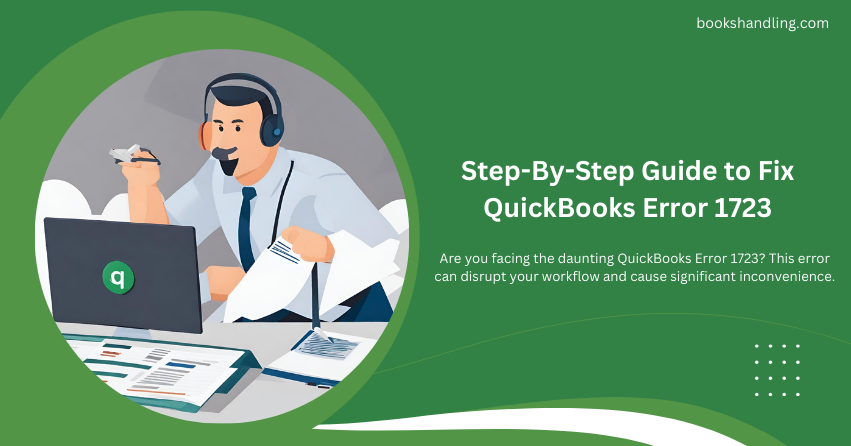
What is QuickBooks Error 1723?
QuickBooks Error 1723 comes with a message that says there is a “problem with this Windows installer package.”.” This error generally occurs during the installation or updating of QuickBooks software. The error indicates that a Windows component is missing or the installer does not have the proper authorization, so the installation or update cannot proceed.
Causes of QuickBooks Error 1723
Understanding the root causes of QuickBooks Error 1723 can help in resolving the issue more effectively. Here are some of the common reasons why this error might occur:
- Damaged Windows Installer: The core problem often lies with the Windows Installer itself. A damaged or corrupted installer can prevent QuickBooks from installing or updating correctly.
- Insufficient Windows Permissions: If the user account running the installation does not have administrator rights or permissions, the installation will not be able to proceed properly.
- Corrupt Java Installation: Since QuickBooks uses Java for many of its processes, a corrupt Java installation can lead to Error 1723.
- Temp Folder Permissions: Sometimes, the Windows Temp folder needs to have adequate permissions set up or is overflowing with files, which can impede installation processes.
- Outdated Windows OS: An outdated or unsupported version of the Windows operating system can also be a contributing factor.
Step-By-Step Guide to Fix QuickBooks Error 1723
Let’s tackle the solution part of this guide. Follow these steps carefully to resolve QuickBooks Error 1723:
Step 1: Repair Windows Installer
- Check Windows Installer Version: Make sure that you have the latest version of Windows Installer. You can download the latest version from the Microsoft website.
- Repair Installation: Navigate to the Control Panel > Programs > Programs and Features. Find the program causing the issue, select it, and click on ‘Repair.’ Follow the on-screen instructions.
Step 2: Update Your Java Installation
- Uninstall Old Versions: Go to Control Panel > Programs > Programs and Features. Uninstall any outdated Java versions.
- Download and Install Latest Java: Visit the official Java website to download and install the latest version of Java.
Step 3: Modify Temp Folder Permissions
- Navigate to the Temp Folder: Press Win + R, type %temp%, and press Enter.
- Adjust Permissions: Right-click on the Temp folder in the directory that opens, select Properties, go to the Security tab, and ensure that the username you are using has ‘Full Control.’
Step 4: Run QuickBooks Install Diagnostic Tool
- Download the Tool: Download the QuickBooks Install Diagnostic Tool from the Intuit website.
- Run the Tool: Close any open programs and run the tool. This might take a few minutes. The tool will automatically find and fix issues with Microsoft components that QuickBooks uses.
Step 5: Perform a Clean Installation of QuickBooks
- Uninstall QuickBooks: Go to Control Panel > Programs > Programs and Features. Select QuickBooks and click on ‘Uninstall’.
- Download QuickBooks Clean Install Tool: Download this tool from Intuit’s official website, run it, and choose the QuickBooks version you want to reinstall.
- Reinstall QuickBooks: Follow the on-screen instructions to reinstall QuickBooks.
Step 6: Check Windows Updates
- Check for Updates: Go to Settings > Update & Security > Windows Update, and click ‘Check for updates’.
- Install Available Updates: If updates are available, install them to make sure your system is up-to-date.
Step 7: Verify User Permissions
- Check User Account: Make sure the user account has administrative privileges. You can check this in Control Panel > User Accounts.
Switch User or Grant Permissions: If necessary, switch to an administrator account or modify the current user’s permissions.
Conclusion
QuickBooks Error can be a hurdle, but with the right approach, it’s solvable. Following this guide step-by-step will not only help you resolve this specific issue but also optimize your system for better QuickBooks performance. Regular maintenance of your system’s components and staying updated with the latest software releases is key to avoiding such errors in the future. If the problem persists, contacting a professional or reaching out to QuickBooks support is advisable.
