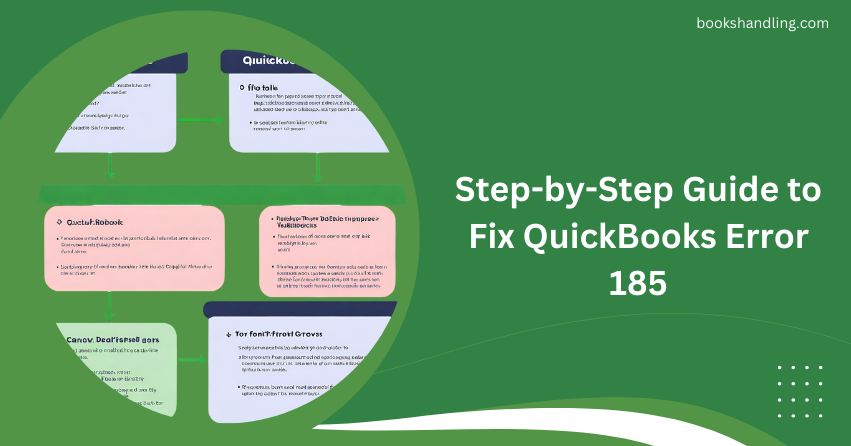
What is QuickBooks Error 185?
QuickBooks Error 185 indicates that your financial institution requires more information than can be provided automatically.
Causes of QuickBooks Error 185
Several factors can trigger Error 185 in QuickBooks. Understanding these can help prevent future occurrences:
- Multi-Factor Authentication Requirement: Your bank requires additional security information that QuickBooks cannot provide automatically.
- Multiple Programs Interference: Sometimes, other software running on your system might conflict with QuickBooks.
- Outdated Bank Information: If your bank details need to be updated in QuickBooks, it might lead to this error.
- Corrupted Files: Corrupted files within QuickBooks can also cause Error 185.
Step-by-Step Guide to Fix QuickBooks Error 185
Here’s a detailed guide to help you resolve QuickBooks Error 185:
Step 1: Update QuickBooks
Ensure your QuickBooks is up-to-date, as updates often include bug fixes and enhancements that could resolve your error.
- Open QuickBooks.
- Go to the Help menu and select Update QuickBooks Desktop.
- Click on Update Now.
- After the update, restart QuickBooks.
Step 2: Verify Your Identity With Your Bank
Since Error 185 relates to security verification, manually verifying your identity might be required:
- Log in to your online banking through a web browser.
- Check for any prompts that require additional verification and complete them.
- Once verified, return to QuickBooks and try the task again.
Step 3: Run the Account Troubleshooting Tool
QuickBooks provides built-in tools to help troubleshoot and fix account-related issues:
- Go to the Banking menu.
- Select Bank Feeds and then Bank Feeds Center.
- Find the account that shows Error 185 and choose the option to troubleshoot. Follow the on-screen instructions.
Step 4: Clear System and Internet Clutter
Sometimes, clearing the clutter can help resolve underlying issues causing the error:
- Use a system cleaner to remove temporary files and cache.
- Clear your browser’s cache if you access QuickBooks online.
Step 5: Deactivate and Reactivate Your Bank Feeds
This method can reset the connection between your bank and QuickBooks:
- Go to the Bank Feeds menu and choose Deactivate Bank Feeds for an Account.
- Follow the prompts to deactivate.
- After deactivating, go back and reactivate your bank feeds.
FAQs
Q1: Can QuickBooks Error 185 occur with any bank?
A: Yes, it can occur with any bank that requires multi-factor authentication.
Q2: Is it safe to provide additional authentication details through QuickBooks?
A: Yes, QuickBooks is designed with robust security features to protect your data.
Q3: What should I do if the error persists even after following these steps?
A: Contact QuickBooks support for further assistance. They can provide more detailed troubleshooting specific to your situation.
Q4: Can outdated Windows or system drivers cause QuickBooks errors?
A: Yes, sometimes outdated system drivers or Windows can lead to various errors in QuickBooks. Ensuring your system is up-to-date is always a good practice.
Error 185 can be a hurdle, but with this guide, you’re equipped to handle it effectively. Remember, staying proactive with updates and understanding the tools available in QuickBooks Error can help minimize the chances of encountering such errors. Happy bookkeeping!
