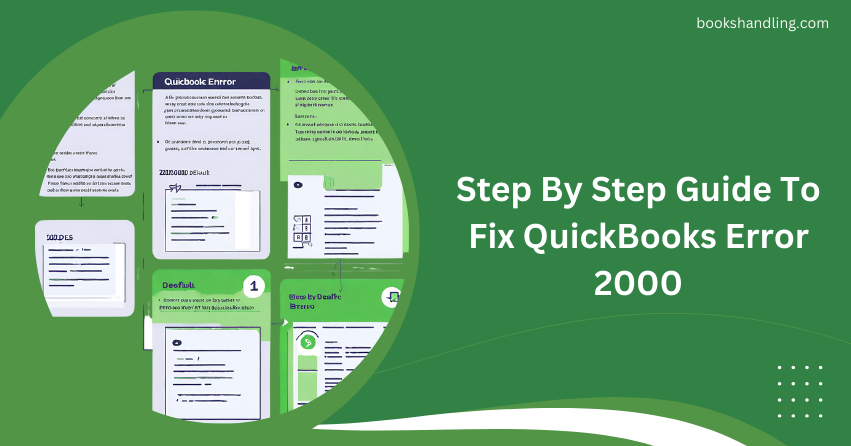
What is QuickBooks Error 2000?
QuickBooks Error 2000 typically appears when there are issues related to server and network problems, particularly during banking transactions. This error is often associated with messages that might indicate problems with your bank’s server or a need to update some user account information. Although it is not a critical error, it can interrupt the smooth functioning of QuickBooks and delay financial processes.
Causes of QuickBooks Error 2000
Understanding the causes of QuickBooks Error 2000 is essential for troubleshooting. Here are some common reasons why this error might occur:
- Server Issues: Problems with the bank’s server can prevent QuickBooks from accessing the necessary data.
- Incorrect Login Credentials: Entering incorrect login details multiple times can trigger this error.
- Network Problems: Poor internet connection or network issues can disrupt the connection to QuickBooks servers.
- Outdated Software: Not updating QuickBooks to the latest version may lead to compatibility issues.
- Third-party Interference: Sometimes, third-party applications installed on the same system can interfere with QuickBooks operations.
Step By Step Guide To Fix QuickBooks Error 2000
Now, let’s tackle the error with a step-by-step guide to get your QuickBooks running smoothly again.
Step 1: Verify Network Connectivity
Ensure that your internet connection is stable and fast. You can reset your router or contact your ISP if you are facing consistent connectivity issues.
Step 2: Update QuickBooks
- Open QuickBooks.
- Go to the Help menu and select Update QuickBooks Desktop.
- Click on Update Now at the top right corner.
- Select the updates you want to install and click Get Updates.
- Once the updates are downloaded, restart QuickBooks.
Step 3: Check Login Credentials
Ensure that the login credentials entered in QuickBooks for banking transactions are correct. If you’ve recently changed your banking passwords or security settings, update these in QuickBooks as well.
Step 4: Disable Conflicting Software
If you have any security software or a firewall that might be blocking QuickBooks, try temporarily turning it off to see if that resolves the issue. Remember to enable the software again after testing.
Step 5: Use the QuickBooks File Doctor Tool
- Download and install the QuickBooks Tool Hub.
- From the tool hub, select Company File Issues.
- Click on Run QuickBooks File Doctor.
- Select your company file from the drop-down menu. If you can’t see it, browse and manually locate it.
- Choose the Check your file option and click Continue.
- Enter your QuickBooks admin password and click Next.
The tool will start diagnosing and repairing any issues related to your company file or network setup.
FAQs
Q: Can QuickBooks Error 2000 affect my saved data?
A: No, QuickBooks Error 2000 is generally related to connectivity issues and doesn’t pose a risk to your saved data.
Q: What should I do if the error persists after following these steps?
A: If the error continues, it might be a more complex issue. Consider reaching out to QuickBooks support for further assistance.
Q: Is it safe to turn off firewall and security software?
A: It is safe for a short period if you are troubleshooting, but ensure that they are enabled again to protect your system from threats.
Q: How often should I update QuickBooks?
A: It’s recommended to check for updates monthly to ensure you have the latest features and security enhancements.
By following these steps, you should be able to resolve QuickBooks Error 2000 and restore functionality to your QuickBooks software. Regular maintenance and cautious handling of login credentials can help avoid such errors in the future, ensuring uninterrupted financial management.
