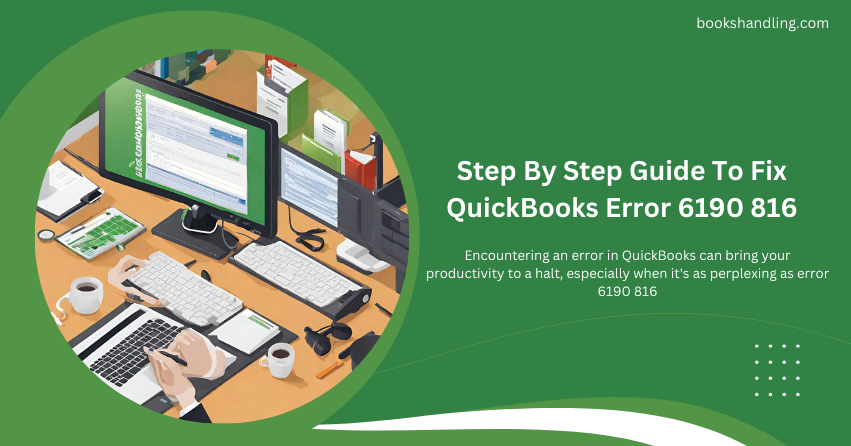
What is QuickBooks Error 6190 816?
QuickBooks error 6190 816 is a common technical glitch that users might encounter. This error usually appears with a message indicating that QuickBooks cannot open the company file. The numbers ‘6190’ and ‘816’ are specific identifiers that point to the nature of the error, making it easier for technical support to diagnose and fix the issue.
But what exactly triggers this error? Is it a ghost in the machine, or is there a tangible cause? Let’s dive deeper.
Causes of QuickBooks Error 6190 816
Understanding the causes behind this error is crucial in preventing future occurrences. Here are some of the common culprits:
- Mismatch Between Transaction Log File and Company File: The transaction log files (.tlg) and the company file (.qbw) must be harmonious. If they sing a different tune, you’ll likely hit a snag.
- Update Lag: If one workstation updates a file without updating it across all devices, this can lead to discrepancies and, ultimately, errors.
- Data Corruption: The digital world is not immune to decay. Your company file might be corrupted due to unexpected shutdowns, virus attacks, or other digital calamities.
- Single User Mode Limitations: This error may also arise if another user accesses the company files in Single User Mode.
Step By Step Guide To Fix QuickBooks Error 6190 816
Follow these steps carefully to navigate the stormy waters of error 6190 816 and reach the serene shores of resolution.
Step 1: Use the QuickBooks File Doctor
- Download and Install: Begin your journey by downloading the QuickBooks Tool Hub. This toolkit is like your Swiss Army knife for QuickBooks errors. Install it and navigate to the ‘Company File Issues’ tab.
- Run File Doctor: Here, you’ll find the QuickBooks File Doctor. Launch it and let it diagnose your company file. It’s like taking your file to the digital doctor, ensuring it gets the care it needs.
Step 2: Check for Single User Mode
- Communicate: Ensure no other user accesses the company files in Single User Mode. It’s like ensuring everyone is off the dance floor before you start your solo performance.
- Switch: If necessary, switch to Multi-User Mode. This allows multiple users to access the company file, reducing the chances of encountering error 6190 816.
Step 3: Rename the .ND and .TLG Files
- Navigate: Go to the location of your company file. These are the backstage areas where your files live.
- Identify and Rename: Find the files with extensions .ND and .TLG. Right-click on each and select ‘Rename’. Add a suffix like ‘.OLD’ to their names. This doesn’t delete them but gives them a new identity, often enough to fix the error.
Step 4: Update QuickBooks
- Check for Updates: Regular updates are like vitamins for QuickBooks. Check if you’re running the latest version.
- Install Updates: If not, update immediately. This ensures your QuickBooks is equipped with the latest features and bug fixes.
Step 5: Use QuickBooks Refresher Tool
- Download and Run: If the error persists, download and run the QuickBooks Refresher Tool. This tool gives your QuickBooks a fresh start, closing any background processes that might be causing the error.
Step 6: Restore a Backup
- Backup: Always keep a backup of your company file. It’s like having a lifeboat on your ship.
- Restore: If all else fails, restore your company file from a backup. This can help you revert to a state before the error occurs.
Prevention Tips
- Regular Backups: Make backups a part of your routine. It’s like keeping a diary, but for your data.
- Update Regularly: Stay on top of updates. They’re not just about new features but also about keeping your QuickBooks healthy.
- Network Consistency: Ensure a stable network connection. A good network is like a smooth highway for your data.
Conclusion
QuickBooks Error 6190 816 in QuickBooks can be daunting, but it’s entirely manageable with the right tools and patience. This guide is your map through the error-ridden territories, leading you to a solution. Remember, the key is not to panic but to proceed methodically, using the abovementioned steps. And remember, every error is an opportunity to learn, ensuring smoother sailing in the future.
