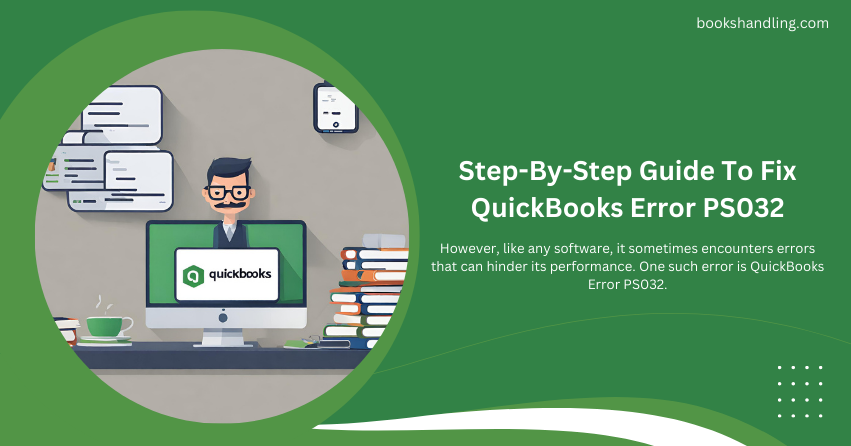
What is QuickBooks Error PS032?
QuickBooks Error PS032 typically occurs when a user tries to download and install payroll updates. This error can be frustrating because it not only interrupts the update process but also poses potential risks to the accuracy of your payroll data. The error message accompanying this issue usually reads something like: “QuickBooks can’t read your payroll setup files. [Error PS032]”
Causes of QuickBooks Error PS032
Several factors can trigger this error, including:
- Corrupt or outdated QuickBooks files: Over time, essential QuickBooks files might get corrupted or become outdated, which can lead to errors.
- Incorrect billing information: If your billing information is not up-to-date or is incorrectly entered in QuickBooks, it might prevent the software from processing updates.
- Damaged tax table files: QuickBooks uses tax table files for payroll calculations. If these files are damaged, it can cause Quickbooks Error.
- Insufficient user permissions: To install updates, you need administrative rights. These are necessary for the update process to be successful.
Step-By-Step Guide To Fix QuickBooks Error PS032
Resolving QuickBooks Error PS032 involves a series of troubleshooting steps. Follow these steps carefully:
Step 1: Ensure Your QuickBooks is Up-to-Date
- Open QuickBooks and go to the ‘Help’ menu.
- Select ‘Update QuickBooks Desktop’.
- Click on the ‘Update Now’ tab.
- Choose ‘Get Updates’ and let QuickBooks download the latest updates.
- Restart QuickBooks after the update finishes.
Step 2: Check Your Subscription Details
- Log into your QuickBooks account.
- Go to the ‘Employees’ menu and select ‘My Payroll Service’.
- Click on ‘Account/Billing Information’ or ‘Billing & Subscription’ depending on your version.
- Verify your subscription status and update any outdated or incorrect billing information.
Step 3: Repair QuickBooks Desktop
- Close QuickBooks Desktop.
- Go to the Windows Control Panel and select ‘Uninstall or change a program.’
- Click on QuickBooks in the list and select ‘Change/Repair’.
- Click ‘Continue’ or ‘Next’ and then select ‘Repair’ when the option appears.
- Once the repair process is complete, restart your computer.
Step 4: Run the QuickBooks Install Diagnostic Tool
- Download and install the QuickBooks Tool Hub.
- Open the Tool Hub and select the ‘Installation Issues’ tab.
- Click on the ‘QuickBooks Install Diagnostic Tool’ and run it.
- This tool will fix any issues with your QuickBooks Desktop installation.
- Restart your computer after the tool completes its diagnosis.
Step 5: Manually Update the Payroll Tax Tables
- Open QuickBooks and go to the ‘Employees’ menu.
- Select ‘Get Payroll Updates’.
- Choose the option to download the entire payroll update.
- Click ‘Update’ and allow the process to complete.
FAQs
Q1: What is QuickBooks Error PS032?
Q2: How can I prevent QuickBooks Error PS032 from happening in the future?
Keep your QuickBooks updated, ensure your billing information is accurate, and regularly back up your data.
Q3: What should I do if none of the steps resolve the error?
Contact QuickBooks Support for further assistance. They can provide more detailed troubleshooting steps or escalate the issue if needed.
Q4: Is it safe to use third-party tools to fix QuickBooks errors?
It’s best to use tools recommended by QuickBooks, such as the QuickBooks Tool Hub, to avoid any potential security risks.
Q4: Is it safe to use third-party tools to fix QuickBooks errors?
It’s advisable to update your payroll tax tables every time you process payroll to ensure all calculations are accurate based on the latest tax rates.
