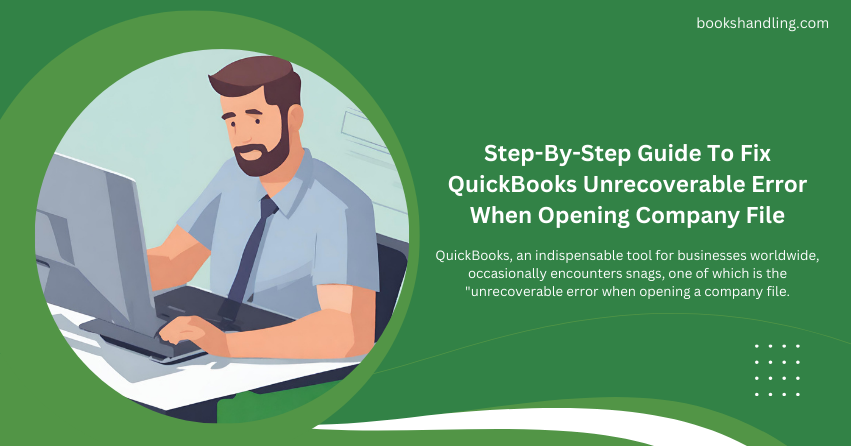
What is QuickBooks Unrecoverable Error When Opening a Company File?
The QuickBooks unrecoverable error, often encountered when opening a company file, is a critical issue indicating that the software has encountered a significant fault. This error typically manifests with various error codes, each pointing towards different underlying issues but generally symbolizing that QuickBooks has reached a point where it can’t ensure the integrity of its handling data.
Characteristics:
- A pop-up message displaying an error code usually consists of 10 digits in a “5 digits space 5 digits” format.
- The error message might state, “QuickBooks has encountered a problem and needs to close.”
- It occurs during the opening, creating, or updating of a company file.
What is QuickBooks Unrecoverable Error When Opening a Company File?
Several factors can trigger this error, including network issues and corrupted QuickBooks components. Identifying the root cause is crucial for an effective fix.
- Corrupted QuickBooks Company File: The primary reason is often a damaged or corrupted QBW file.
- Network Issues: Problems with the network connecting your computer to the QuickBooks server can lead to this error.
- Outdated QuickBooks Version: Running an outdated version of QuickBooks can cause compatibility issues.
- Improper QuickBooks Installation: An incomplete or improper installation can lead to unrecoverable errors.
- Corrupted Windows Components: Sometimes, the issue might stem from corrupted Windows components like .NET Framework or MSXML.
Step By Step Guide To Fix QuickBooks Unrecoverable Error
Fixing the QuickBooks unrecoverable error requires a systematic approach. Below is a step-by-step guide to help you resolve the issue and get QuickBooks running smoothly again.
Step 1: Use QuickBooks Tools Hub
QuickBooks Tools Hub is a collection of tools designed to fix common errors, including the unrecoverable error.
Download and Install QuickBooks Tools Hub:
- Close QuickBooks.
- Download the QuickBooks Tool Hub file and save it to your computer.
- Open the file you downloaded (QuickBooksToolHub.exe) and follow the on-screen installation steps.
- Open the tool hub by double-clicking the icon on your Windows desktop.
Run Quick Fix my Program:
- In the QuickBooks Tools Hub, select the ‘Program Problems’ tab.
- Click on ‘Quick Fix my Program’.
- Wait for the tool to run. This might take a few minutes.
- Open QuickBooks and your company file to see if the issue is resolved.
Step 2: Update QuickBooks to the Latest Release
Ensuring your QuickBooks is up-to-date is critical for both security and functionality.
- Open QuickBooks Desktop.
- Go to the ‘Help’ menu and select ‘Update QuickBooks Desktop’.
- Go to the ‘Update Now’ tab and click ‘Get Updates’.
- Once the update is complete, restart QuickBooks.
Step 3: Copy the Company File to a Different Location
If the error persists, try moving your company file to a different location and opening it from there. This can help if the error is related to the folder permissions where the file is stored.
- Navigate to the folder where your company file (.QBW) is stored.
- Right-click on the file and select ‘Copy’.
- Paste the file on your Desktop or another easily accessible location.
- Try opening the file from this new location.
Step 4: Use QuickBooks File Doctor
QuickBooks File Doctor is a tool that can help fix common file and network issues.
- Open QuickBooks Tools Hub.
- Go to the ‘Company File Issues’ tab.
- Click ‘Run QuickBooks File Doctor’.
- Please select your company file from the drop-down menu or browse to locate it.
- Choose ‘Check your file’ and click ‘Continue’.
- Enter your QuickBooks admin password and click ‘Next’.
Step 5: Manually Repair Windows Components
If the above steps don’t resolve the issue, you might need to manually repair or reinstall Microsoft components like .NET Framework and MSXML.
For .NET Framework:
- Open the ‘Control Panel’.
- Go to ‘Programs and Features’.
- Click on ‘Turn Windows features on or off’.
- Check if the .NET Framework 3.5 and 4.5 are enabled. If not, enable them and click ‘OK’.
For MSXML:
- Go to the Microsoft website and search for MSXML 6.0.
- Download and install the MSXML 6.0 SP1 package.
- Follow the on-screen instructions to complete the installation.
Step 6: Create a New Windows Admin User
Corrupted Windows user profiles can sometimes cause QuickBooks errors.
- Open the ‘Control Panel’.
- Go to ‘User Accounts’ > ‘Manage another account’.
- Click ‘Add a new user in PC settings’ and follow the prompts to create a new admin account.
- Log in with the new user account and try opening QuickBooks again.
Preventive Measures
To minimize the risk of encountering unrecoverable errors in the future, consider the following tips:
- Regularly update QuickBooks to the latest version.
- Back up your QuickBooks company file frequently.
- Use QuickBooks on a stable and fast network connection.
- Ensure your computer meets the recommended specifications for running QuickBooks.
- Regularly scan your system for malware or viruses.
Conclusion
Encountering an unrecoverable error in QuickBooks when opening a company file can be daunting, but with the right approach, it’s usually fixable. This step-by-step guide can help you resolve the issue and prevent future occurrences. Remember, if you’re uncomfortable performing some of these steps, it’s always best to seek assistance from a professional or reach out to QuickBooks Error.
