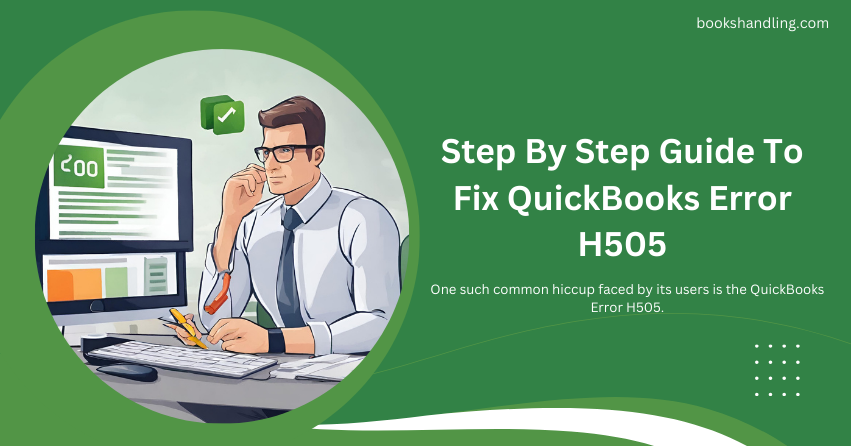
Understanding QuickBooks Error H505
QuickBooks Error H505 is a prevalent issue that typically occurs when a user attempts to access a company file located on another computer, and the QuickBooks software fails to reach the server on that PC. This error is part of a group involving QuickBooks Multi-User operational mode.
Symptoms of QuickBooks Error H505:
- Inability to open the company file stored on another computer.
- QuickBooks program window crashes.
- Error message “QuickBooks Error H505” pops up on the screen.
- The sluggish response of the PC to mouse or keyboard inputs.
- The computer might freeze for a few seconds at a time.
Causes of QuickBooks Error H505
To effectively tackle any problem, understanding its root cause is paramount. QuickBooks Error H505 can stem from multiple sources:
- Improper Hosting Configuration: This error predominantly arises when the hosting configuration settings are incorrect. In a multi-user environment, only the server computer (hosting the company files) should have the hosting feature enabled.
- Incorrect QuickBooks File Settings: The .ND file, which stores information on the network, might be damaged or incorrectly configured, leading to this error.
- Firewall Settings: At times, firewall settings might prevent communication between the computers due to security reasons, triggering this error.
- DNS Settings Issues: Incorrect DNS settings can also lead to this error, as QuickBooks might not be able to resolve the IP address of the host computer.
- QuickBooks Database Server Manager Issues: The QuickBooks Database Server Manager, responsible for hosting the company files, might need to be fixed.
Step By Step Guide To Fix QuickBooks Error H505
With a clear understanding of what the error is and why it occurs, let’s dive into the step-by-step guide to resolve it.
Step 1: Verify the Hosting Settings
- Open QuickBooks on each computer (other than the server).
- Go to File> Utilities.
- If you see the Host Multi-User Access option, don’t select it. This indicates that this computer is not hosting the company file and you can move on to the next computer.
- If Stop Hosting Multi-User Access is an option, select it to disable hosting on this computer.
Step 2: Configure the Firewall Settings
- Go to the Control Panel and select Firewall Settings on the server computer.
- Choose Allow a Program through the Firewall.
- Click on Add Program and add QuickBooks to the list of exceptions.
- Ensure that you allow both incoming and outgoing access to QuickBooks.
Step 3: Check the QuickBooks Services
- On the server computer, open the Run dialog (Windows Key + R), type services.msc, and press Enter.
- Look for QuickBooksDBXX (where XX corresponds to your QuickBooks version).
- Double-click the service, set the Startup Type to Automatic, and ensure the service runs. If not, click Start.
- Repeat the steps for QBCFMonitorService.
Step 4: Configure the .ND and .TLG Files
- Navigate to the folder containing your company file.
- Locate the files with the same name as your company files but with .ND and .TLG extensions.
- Right-click each File and rename it, adding .OLD at the end (e.g., company_file.qbw.nd.OLD).
- Open QuickBooks again in a multi-user mode to recreate these files.
Step 5: Verify the Windows Hosts File
- On the computer trying to access the company file, open the hosts file (located in C:\Windows\System32\Drivers\Etc\ on Windows) with Notepad as an administrator.
- Ensure the host’s IP address and name are listed correctly. If not, add the server’s IP address and name.
- Save the File and try accessing QuickBooks in multi-user mode again.
Step 6: Use QuickBooks File Doctor Tool
- Download and install the QuickBooks Tool Hub from the Intuit website.
- Run the tool hub and select the Company File Issues tab.
- Click on Run QuickBooks File Doctor. Choose your company file and check the option for network issues.
- The tool will diagnose and attempt to fix any network issues related to QuickBooks Error H505.
By following these steps meticulously, you should be able to overcome QuickBooks Error and restore the seamless functionality of your QuickBooks software in a multi-user environment. However, to prevent data loss, it’s essential to proceed with caution and ensure that you back up your company files before performing any significant changes.
