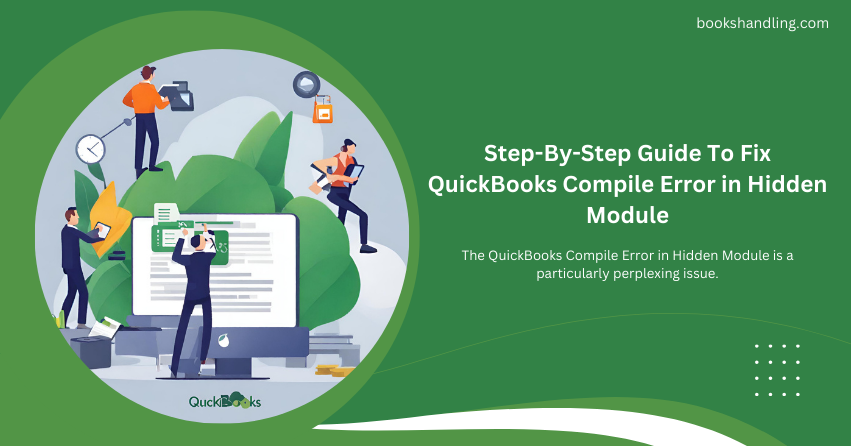
Understanding QuickBooks Compile Error in Hidden Module
The QuickBooks Compile Error in Hidden Module is a common issue that users might encounter. This error typically arises when code is not compiled to the software’s expectations or when there’s a conflict between QuickBooks and other software in your system. It often manifests as a message saying, “Compile error in hidden module: [module name].” This can be confusing and frustrating for users trying to do their regular business tasks.
Causes of QuickBooks Compile Error in Hidden Module
Several factors can contribute to this error. Understanding these can be crucial in troubleshooting and ensuring appropriate and effective fixes.
- Outdated QuickBooks or Operating System: Software that’s not up-to-date is more prone to issues like compile errors due to incompatibilities or unpatched bugs.
- Conflict with Other Software: This error can occur when QuickBooks runs alongside other software that interferes with its processes, especially Microsoft Office applications.
- Corrupted QuickBooks Installation: A damaged or incomplete QuickBooks installation can lead to numerous errors, including compile errors in hidden modules.
- Damaged MSXML Component: QuickBooks relies on Microsoft’s MSXML component to run its web-related features. If this component is corrupted, it might lead to compile errors.
Step-By-Step Guide To Fix QuickBooks Compile Error in Hidden Module
Now, let’s dive into the meat of the matter – resolving the error. Follow these steps meticulously for the best chance of rectifying the issue.
Step 1: Update QuickBooks and Your Operating System
Ensure that your QuickBooks software and operating system are up to date. QuickBooks frequently releases updates to improve functionality and fix bugs.
- For QuickBooks: Navigate to the ‘Help’ menu and select ‘Update QuickBooks Desktop’. Follow the prompts to complete the update process.
- For Windows: Go to ‘Settings’ > ‘Update & Security’ > ‘Windows Update’ and click ‘Check for updates’.
Step 2: Disable Start-up Items and Restart Your Computer
Conflicts with other software during start-up can cause compile errors. Perform a clean boot to turn off these items.
- Type ‘msconfig’ in the Windows search bar and press Enter.
- In the System Configuration window, select ‘Selective startup’ and uncheck ‘Load startup items’.
- Click ‘Apply’, then ‘OK’, and restart your computer.
Step 3: Repair Microsoft Office
Since QuickBooks integrates closely with Microsoft Office, repairing Office can often resolve compile errors.
- Open the Control Panel and navigate to ‘Programs’ > ‘Programs and Features’.
- Find Microsoft Office in the list, right-click it, and select ‘Change’.
- Choose ‘Quick Repair’ and follow the prompts.
Step 4: Re-register MSXML with QuickBooks
Re-registering the MSXML component with QuickBooks can often fix compile errors related to web features.
- Type ‘cmd’ in the Windows search bar, right-click ‘Command Prompt’, and select ‘Run as administrator’.
- Type the following commands, pressing Enter after each:
- Copy code
- regsvr32 MSXML6.dll regsvr32 MSXML4.dll
Step 5: Uninstall and Reinstall QuickBooks
If the above steps don’t resolve the issue, you should reinstall QuickBooks to ensure a clean, error-free installation.
- Open the Control Panel and navigate to ‘Programs’ > ‘Programs and Features’.
- Find QuickBooks in the list, right-click it, and select ‘Uninstall’.
- Download QuickBooks from the official site, insert your installation disc, and follow the prompts to reinstall.
Step 6: Use QuickBooks Install Diagnostic Tool
The QuickBooks Install Diagnostic Tool can automatically find and fix issues with Microsoft components QuickBooks uses.
- Download the QuickBooks Tool Hub and install it.
- Open the Tool Hub and go to the ‘Installation Issues’ tab.
- Click on the ‘QuickBooks Install Diagnostic Tool’ and run it.
Conclusion
The QuickBooks Error in Hidden Module can be a stumbling block in your workflow, but it can be effectively managed and resolved with the right approach. By systematically working through the steps outlined above, you can ensure that your QuickBooks environment is
