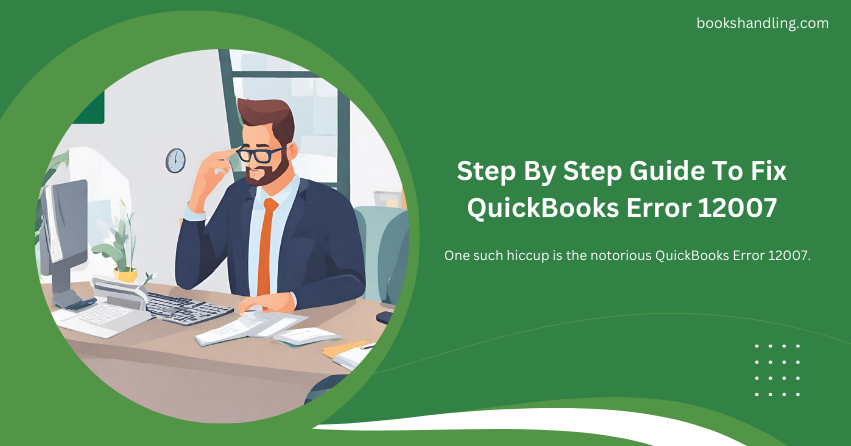
What is QuickBooks Error 12007?
QuickBooks Error 12007 typically occurs when QuickBooks fails to connect to the Internet, leading to an inability to download updates or send data related to payroll services or banking. This error can be a significant hurdle, as staying updated is crucial for the software to function optimally and securely.
Symptoms of QuickBooks Error 12007
- Inability to update QuickBooks to the latest version.
- Need to update QuickBooks payroll services.
- Interruption in performing tasks that require an internet connection.
Causes of QuickBooks Error 12007
Understanding the root causes is paramount in resolving any error. Here are the most common culprits behind QuickBooks Error 12007:
- Internet Connectivity Issues: The most straightforward cause where poor or unstable internet connection prevents QuickBooks from accessing the updates.
- Misconfigured Internet Security Settings: Incorrect firewall, antivirus settings, or Internet Explorer settings can block QuickBooks from accessing the Internet.
- Network Timeouts: Sometimes, server timeouts can trigger this error due to server unresponsiveness.
- QuickBooks Internal Application Issues: The problem might sometimes stem from within QuickBooks itself due to corrupted or missing files.
Step By Step Guide To Fix QuickBooks Error 12007
Preliminary Checks
- Ensure a Stable Internet Connection: Check if your internet connection is stable before diving into more complex solutions. Try loading a webpage to confirm.
- Disable Firewall/Antivirus Temporarily: Disabling your firewall or antivirus software can help determine if they cause the issue.
Solution 1: Update QuickBooks to the Latest Release
- Step 1: Open QuickBooks, go to the Help menu, and select Update QuickBooks Desktop.
- Step 2: Click on the Update Now tab. Remember to check the Reset Update box to clear all previous update downloads.
- Step 3: Click Get Updates. Restart QuickBooks after the download finishes and accept the option to install the new release.
Solution 2: Check Internet Explorer Settings
QuickBooks uses Internet Explorer for internet access, so its settings are crucial:
- Step 1: Open Internet Explorer go to Tools > Internet Options.
- Step 2: Click the Security tab, and ensure the security level is set to Medium-High.
- Step 3: Go to the Connections tab. If you use a dial-up connection, ensure it’s correctly set up. Otherwise, choose LAN Settings, and ensure the automatically detect settings option is checked.
- Step 4: Go to the Advanced tab. Restore advanced settings and ensure TLS 1.2 is checked under Settings.
- Step 5: Apply the changes and restart your computer.
Solution 3: Configure Firewall/Antivirus Settings
Ensure that your firewall and antivirus settings are not blocking QuickBooks:
- Step 1: Access your firewall settings from the Control Panel.
- Step 2: Ensure QuickBooks is listed as an exception or is allowed through the firewall.
- Step 3: Repeat the process with your antivirus software.
Solution 4: Run QuickBooks in Safe Mode with Networking
Running QuickBooks in Safe Mode can help identify if third-party applications are causing the issue:
- Step 1: Restart your computer in Safe Mode with Networking.
- Step 2: Try updating QuickBooks or performing the task causing the error.
Solution 5: Clean Install QuickBooks
As a last resort, a clean installation of QuickBooks can resolve underlying issues:
- Step 1: Uninstall QuickBooks from your computer.
- Step 2: Download the QuickBooks Clean Install Tool and run it to remove residual files.
Step 3: Reinstall QuickBooks and ensure it’s the latest version.
Conclusion
Encountering QuickBooks Error 12007 can be frustrating, but with the right approach, it’s solvable. Start with basic checks like ensuring a stable internet connection and move on to more specific solutions like updating QuickBooks, adjusting Internet Explorer settings, configuring firewall/antivirus settings, and more. Remember, a systematic approach is key to troubleshooting and fixing this error. With patience and persistence, QuickBooks will run smoothly again, keeping your business’s financial operations seamless and efficient.
