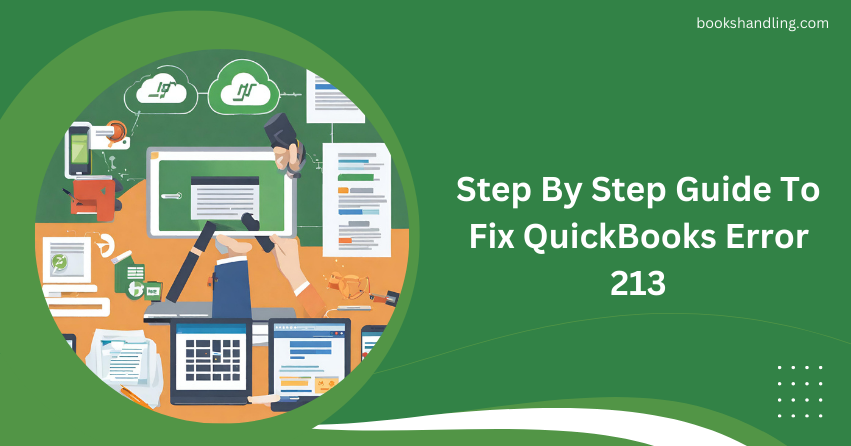
What is QuickBooks Error 213?
QuickBooks Error 213 pops up when there is a duplication in the list data within your QuickBooks files. This error is specifically flagged during the verification process of QuickBooks data, where the system identifies that two entries share the same name or some other identifier that ought to be unique. It’s crucial to address this error to maintain the integrity and consistency of your financial data.
Causes of QuickBooks Error 213
Understanding the causes behind QuickBooks Error 213 can give us insights into how to prevent it in the future. Here are some common reasons why this error might occur:
- Duplicate List Entries: The most direct cause is when there are duplicate entries in your lists, such as two customers with the same name without any distinguishing suffix.
- Corrupted QuickBooks Data File: Sometimes, your QuickBooks data file may become corrupted due to software issues, abrupt system shutdowns, or hardware failures.
- Outdated Software: Running an outdated version of QuickBooks can lead to compatibility issues and bugs, including error 213.
Step By Step Guide To Fix QuickBooks Error 213
Fixing QuickBooks Error 213 involves a series of steps that primarily focus on locating and eliminating duplicate entries. Follow these steps carefully:
Step 1: Run the Rebuild Data Tool
- Back up your QuickBooks data. Before making any changes, ensure that your data is backed up to avoid any accidental loss.
- Navigate to the ‘File’ menu, select ‘Utilities’, and then ‘Rebuild Data’.
- Allow the tool to run, which might take some time, depending on your data size. This process will attempt to fix any data integrity issues that contribute to error 213.
Step 2: Identify Duplicate Entries
- After rebuilding your data, go back to the ‘File’ menu, select ‘Utilities’, and then ‘Verify Data’.
- If QuickBooks finds issues, it will alert you. Note down any references to duplicate entries.
- Manually search for these duplicates in your lists (like a customer list, vendor list, etc.).
Step 3: Delete or Merge Duplicates
- Once you identify the duplicate entries, decide whether to delete one or merge them.
- To delete an entry, right-click on the duplicate and select ‘Delete’.
- To merge entries, edit one of the duplicates so that it matches the other exactly, and QuickBooks will prompt you to merge them.
Step 4: Run Verify Data Tool Again
- Once all duplicates are addressed, run the ‘Verify Data’ tool again to ensure all issues are resolved.
- If no further issues are detected, you’ve successfully resolved error 213.
Step 5: Keep Your Software Updated
- To prevent future occurrences of such errors, regularly update your QuickBooks software.
- Check for updates by going to the ‘Help’ menu and selecting ‘Update QuickBooks Desktop’.
FAQs
Q: How often should I run the Verify and Rebuild Data tools?
A: It’s good practice to run these tools monthly to ensure your data remains error-free and secure.
Q: Can QuickBooks Auto Data Recovery help in fixing Error 213?
A: QuickBooks Auto Data Recovery is more focused on recovering lost data. It doesn’t directly fix duplication errors, but it can restore your data to a version before duplicates were created.
Q: Is there a way to prevent duplicate entries in QuickBooks?
A: Regularly updating your QuickBooks and being vigilant while entering new data can significantly reduce the chances of creating duplicates.
Addressing QuickBooks Error 213 promptly ensures that your financial data remains accurate and reliable. By following the steps outlined in this guide, you can not only fix this error but also take preventive measures to avoid its occurrence in the future.
