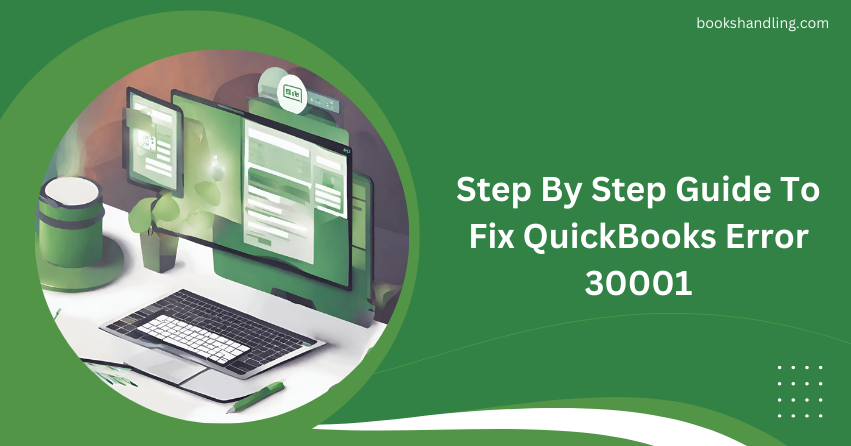
What is QuickBooks Error 30001?
QuickBooks Error 30001 typically appears when users are trying to process payroll or update payroll data. This error can prevent the payroll update process and may display an error message that disrupts user operations, leading to frustration and delays in workflow.
Causes of QuickBooks Error 30001
Understanding the causes of QuickBooks Error 30001 is crucial for effectively troubleshooting the issue. Here are some common reasons why this error occurs:
- Incorrect Service Key: If the service key used needs to be corrected or updated, QuickBooks may not be able to process the payroll update properly.
- Inactive Payroll Subscription: An inactive or expired payroll subscription can also trigger this error.
- Damaged Company File: Corruption in the QuickBooks company file might lead to various errors, including Error 30001.
- Misconfigured Internet Settings: Incorrect internet settings that prevent QuickBooks from connecting to the server can also cause this error.
- Outdated QuickBooks Software: Not running the latest version of QuickBooks can lead to compatibility issues with the payroll update feature.
Step By Step Guide To Fix QuickBooks Error 30001
To resolve QuickBooks Error 30001, follow these step-by-step instructions carefully:
Step 1: Verify Your Payroll Subscription
- Open QuickBooks and go to the Employees menu.
- Select My Payroll Service and then Account/Billing Information.
- Log in to your Intuit account and verify that your subscription is active under the Billing Information section.
Step 2: Enter Correct Service Key
- Go back to the Employees menu and select My Payroll Service.
- Click on Manage Service Key.
- Click Edit and ensure the service key is correct. If not, enter the correct key and click OK.
Step 3: Update QuickBooks
- Navigate to the Help menu and choose Update QuickBooks Desktop.
- Click on the Update Now tab and check the box next to Reset Update.
- Click Get Updates to start the download process.
- Once completed, restart QuickBooks and install the updates.
Step 4: Run the Rebuild and Verify Data Utility
- Go to the File menu, select Utilities, and then Rebuild Data.
- Follow the on-screen instructions to complete the rebuild process.
- After rebuilding, go back to Utilities and select Verify Data to check for remaining data issues.
Step 5: Configure Internet Settings
- Ensure your computer’s internet options are configured correctly.
- Open Internet Explorer, go to Tools and select Internet Options.
- Under the Connections tab, click on LAN Settings and ensure that the options are set correctly.
Step 6: Perform a Clean Install
If all else fails, consider performing a clean installation of QuickBooks. This involves uninstalling the current version, renaming installation files left behind, and reinstalling QuickBooks.
Frequently Asked Questions
Q1: How do I know if my QuickBooks is up to date?
A1: Open QuickBooks, go to the Help menu, and select Update QuickBooks Desktop. Here, you can see if any updates are available.
Q2: What should I do if Error 30001 persists even after following these steps?
A2: If the error continues, it may be helpful to contact QuickBooks technical support for further assistance.
Q3: Can incorrect system date and time settings cause QuickBooks errors?
A3: Yes, incorrect system settings, including date and time, can affect QuickBooks operations and should be corrected.
Q4: Is it safe to run the Rebuild Data utility?
A4: Yes, it is safe, but always ensure you have a backup of your company file before performing such operations.
Q5: How often should I update QuickBooks?
A5: It is recommended that QuickBooks be updated whenever a new update is released to ensure compatibility and security.
Conclusion
QuickBooks Error 30001 can be a hurdle in your business operations, but with the right troubleshooting steps, it can typically be resolved efficiently. Remember to keep your software up to date and maintain regular backups of your data to prevent future issues. If problems persist, QuickBooks support is just a call away to help you get back on track.
