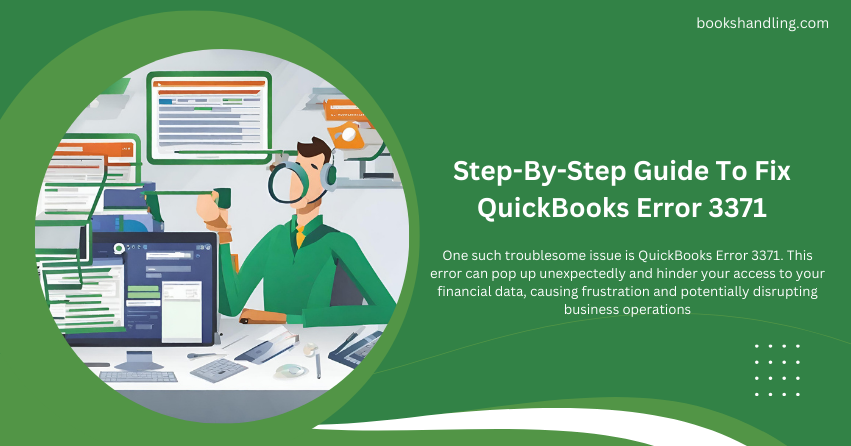
What is QuickBooks Error 3371?
QuickBooks Error 3371, also known as the License Error, occurs when QuickBooks fails to load the license data. This error typically presents itself with one or two messages:
- Error 3371, Status Code 11118: QuickBooks could not load the license data.
- Error 3371, Status Code 1: QuickBooks could not load the license properties.
This error usually means QuickBooks needs help validating your software license, which is essential for its functionality.
Causes of QuickBooks Error 3371
Understanding the root causes of QuickBooks Error 3371 can prevent future occurrences. Here are some common triggers:
- Corrupted QuickBooks Desktop Installation: If the installation files of QuickBooks Desktop are corrupted or incomplete, it may lead to various errors, including 3371.
- Damaged MSXML Component: QuickBooks Desktop utilizes Microsoft’s MSXML component to retrieve the information in the Qbregistration.dat file, allowing the software to run. If this component is damaged, it can trigger the error.
- Outdated Windows Operating System: An outdated OS can sometimes conflict with QuickBooks Desktop, leading to this error.
- Corrupted Entitlement DataStore.ecml File: This file contains the license properties of your QuickBooks Desktop. Corruption in this file can result in Error 3371.
- Antivirus Program Interferences: Occasionally, antivirus programs can block QuickBooks Desktop from accessing essential files, causing errors.
Step By Step Guide To Fix QuickBooks Error 3371
Now that we understand what caused QuickBooks Error 3371 let’s dive into the step-by-step guide to fix it.
Step 1: Install the Latest Windows Updates
Ensure your operating system is up-to-date, as an outdated OS can often be the culprit behind the error.
- Navigate to Settings on your Windows menu.
- Click on ‘Update & Security’.
- Select ‘Check for updates’. If there are any updates, install them and restart your computer.
Step 2: Delete the Entitlement DataStore.ecml file
Removing the corrupted entitlement file often resolves the issue.
- Close QuickBooks Desktop.
- Navigate to the Entitlement Data folder. You can find this folder at C:\ProgramData\Intuit\Entitlement Client\v8 (or v6, depending on your version).
- Delete the file named EntitlementDataStore.ecml.
- Reopen QuickBooks and follow the instructions to re-register the application.
Step 3: Run the QuickBooks Install Diagnostic Tool
The QuickBooks Install Diagnostic Tool can automatically fix many common problems with QuickBooks Desktop.
- Download the QuickBooks Tool Hub.
- Install and run the tool.
- In the tool hub, select ‘Installation Issues’.
- Click on ‘QuickBooks Install Diagnostic Tool’. Let the tool run. It might take up to 20 minutes.
- Restart your computer after the tool completes its tasks.
Step 4: Reinstall QuickBooks Desktop
If the previous steps fail, reinstalling QuickBooks Desktop may be necessary.
- Uninstall QuickBooks Desktop from the Control Panel.
- Download the latest version of QuickBooks Desktop from the Intuit website.
- Reinstall QuickBooks Desktop.
Step 5: Perform a Clean Installation
As a last resort, a clean installation might be required. This process involves uninstalling the software, renaming installation folders, and reinstalling QuickBooks.
- Uninstall QuickBooks Desktop.
- Rename the installation folders. You can use the QuickBooks Clean Install Tool to rename the folders automatically.
- Reinstall QuickBooks Desktop.
Conclusion
Error 3371 in QuickBooks Desktop can be a frustrating roadblock for users, but with the right steps, it is entirely resolvable. By following this guide, you should be able to address the error effectively and restore full functionality to your QuickBooks Desktop software. Always ensure your software and operating system are up-to-date to minimize such errors and maintain optimal performance of your financial management tools.
