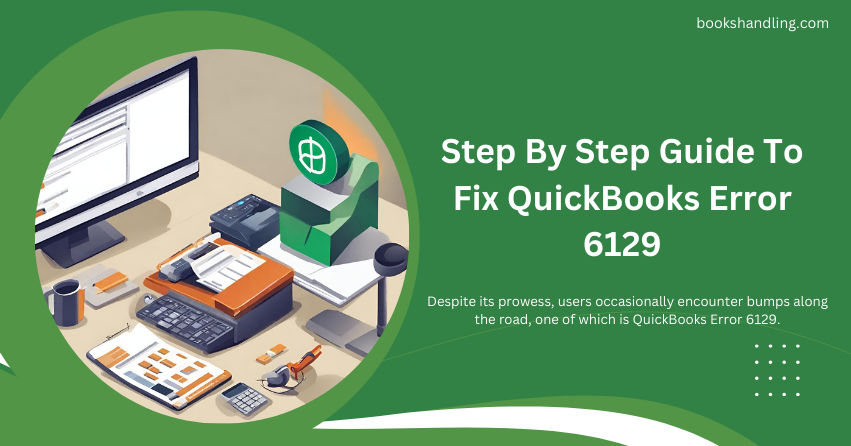
What is QuickBooks Error 6129
QuickBooks Error 6129 manifests when there is a failure in database connection verification. It often occurs when users attempt to create a new company file or open an existing one. The error message “Error code: -6129, 0: Database connection verification failure” indicates an issue that prevents QuickBooks from accessing the necessary database to retrieve or store data, posing a significant roadblock to users.
Root Causes of QuickBooks Error 6129
Pinpointing the causes of Error 6129 is crucial for effective troubleshooting. This error can arise due to various factors, including:
- Network Issues: Disruptions in the network or incorrect network setup can impede QuickBooks’ ability to communicate with the host server.
- Corrupted Network Data Files (.ND): Damaged or corrupted .ND files, which enable QuickBooks to access a company file over a network, can lead to Error 6129.
- Domain Name System (DNS) Settings: Improper DNS settings can cause connectivity issues, resulting in Error 6129.
- Multi-user Mode Conflicts: Conflicts arising from hosting the company file on multiple computers can trigger this error.
A Step-By-Step Guide to Resolving QuickBooks Error 6129
Overcoming Error 6129 involves targeted steps designed to address the underlying causes. Follow this comprehensive guide to restore smooth operations in QuickBooks:
Check Network Connectivity
Ensuring stable and correct network connectivity is foundational in resolving Error 6129.
- Step 1: Verify that all computers in the network are connected and communicating efficiently.
- Step 2: Ping the server from each workstation to ensure no connectivity issues.
Rename .ND Files
Renaming the .ND files associated with your QuickBooks company files can help rectify Error 6129.
- Step 1: Navigate to the folder containing your company files and locate the .ND files.
- Step 2: Right-click on each .ND file and select “Rename”. Add “.OLD” at the end of each file name (e.g., CompanyFile.qbw.nd.OLD).
- Step 3: Open QuickBooks Database Server Manager and rescan the folder containing your company files. This will create new .ND files.
Ensure Correct DNS Settings
Correct DNS settings are crucial for network stability and connectivity, impacting QuickBooks operations.
- Step 1: Consult with your network administrator to verify that your DNS settings are configured correctly.
- Step 2: Adjust to ensure optimal network performance and compatibility with QuickBooks.
Utilize QuickBooks Database Server Manager
Ensuring the company file is appropriately set up on the server for multi-user environments can mitigate Error 6129.
- Step 1: Open QuickBooks Database Server Manager on the server and scan the folder where your company file is stored.
- Step 2: Ensure the server is set up to host the company file. Only one computer should host the file to avoid conflicts.
Open a Sample Company File
Opening a sample company file can help determine whether the issue lies with your company file or QuickBooks.
- Step 1: In QuickBooks, navigate to the “No Company Open” window and select “Open a Sample File”.
- Step 2: Choose any sample file. If the sample file opens without errors, the issue might be with your original company file.
Disable Antivirus and Third-party Security Software Temporarily
Antivirus or security software can sometimes interfere with QuickBooks operations, leading to Error 6129.
- Step 1: Temporarily turn off your antivirus or third-party security software.
- Step 2: Attempt to open or create a company file in QuickBooks. Ensure to re-enable your security software afterwards.
Conclusion
QuickBooks Error 6129, while initially daunting, is navigable with a structured and informed approach. By understanding its causes and systematically applying the troubleshooting steps outlined in this guide, you can overcome this obstacle, ensuring a smooth and uninterrupted QuickBooks experience. Regular network maintenance, monitoring of QuickBooks updates, and adherence to best practices for multi-user environments are crucial to preventing such errors, enabling you to manage your business finances confidently and efficiently.
