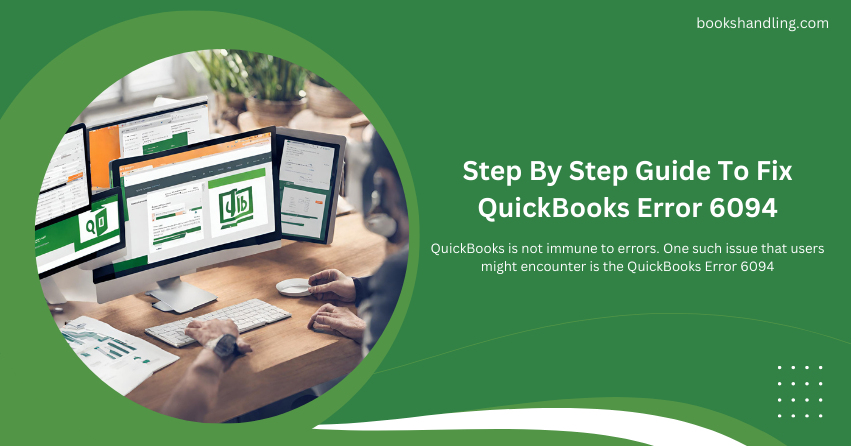
What is QuickBooks Error 6094?
QuickBooks Error 6094 typically occurs when opening QuickBooks or starting the database server that manages access to the QuickBooks company file. This error can prevent QuickBooks from opening and is often accompanied by the following message: “Error -6094,0 (6010,2) An error occurred when QuickBooks tried to start the database server that manages access to the QuickBooks company file.”
Causes of QuickBooks Error 6094
Understanding the root causes of Error 6094 can help in resolving the issue more effectively. Some common causes include:
- Anti-virus Interference: Most instances of QuickBooks Error 6094 are triggered by conflicts with anti-virus software such as AVG Anti-Virus, SpyHunter Malware, or PC Tools Internet Security that might incorrectly mark QuickBooks files as suspicious and quarantine them.
- Corrupted QuickBooks Installation: If the QuickBooks installation files are damaged or corrupted, it might lead to this error.
- Issues with Third-Party Applications: Other desktop applications can interfere with QuickBooks operations, leading to Error 6094.
- Database Server Issues: Problems with the database server hosting the QuickBooks company files can also trigger this error.
Step By Step Guide To Fix QuickBooks Error 6094
Fixing QuickBooks Error 6094 involves several troubleshooting steps. It’s important to follow these steps carefully to ensure that QuickBooks functions properly without data loss.
Check Your Anti-Virus Settings
AVG Anti-Virus Users:
- Step 1: Open the AVG Anti-Virus user interface.
- Step 2: Click on the ‘Resident Shield’ and then select ‘Manage Exceptions.’
- Step 3: Add the QuickBooks directory to the exceptions list. Typically, this directory can be found under C:\Program Files\Intuit.
- Step 4: Navigate to the AVG history log:
- Open AVG User Interface.
- Click on ‘History’.
- Select ‘Virus Vault’.
- Step 5: Locate any QuickBooks files that have been quarantined and restore them.
- Step 6: Once the files are restored, restart QuickBooks to see if the error persists.
For Other Anti-Virus Programs:
- Similar steps apply. Ensure that QuickBooks directories and executable files are added to your anti-virus program’s exceptions list. Then, restore any quarantined QuickBooks files from the virus vault.
Repair QuickBooks Installation
- Step 1: Close QuickBooks.
- Step 2: Open the Windows Control Panel and go to ‘Programs and Features’.
- Step 3: Locate QuickBooks in the list of installed programs and click ‘Uninstall/Change’.
- Step 4: In the QuickBooks installation window, click ‘Next’ and select the ‘Repair’ option.
- Step 5: Follow the on-screen instructions to complete the repair process.
- Step 6: After the repair is complete, restart your computer and open QuickBooks to check if the error has been resolved.
Clean Install QuickBooks
If the error is still not resolved after repairing the installation, a clean install might be necessary. This involves uninstalling QuickBooks, renaming installation folders, and then reinstalling QuickBooks.
- Step 1: Uninstall QuickBooks from ‘Programs and Features’ in the Control Panel.
- Step 2: Rename the installation folders. You can use the QuickBooks Clean Install Tool to help with renaming folders.
- Step 3: Reinstall QuickBooks using your original installation source (CD or Download).
- Step 4: Update QuickBooks to the latest release to ensure all patches are applied.
Restore QuickBooks from Backup
If all else fails, restoring your QuickBooks file from a backup can ensure that you can get back to business without losing significant data.
- Step 1: Open QuickBooks.
- Step 2: Go to the ‘File’ menu and select ‘Open or Restore Company’.
- Step 3: Follow the prompts to restore your company file from a backup.
Conclusion
QuickBooks Error 6094 can be a frustrating interruption for any business. However, with the right steps and procedures, it can be resolved efficiently, ensuring minimal disruption to your business operations. Always ensure your anti-virus settings are correctly configured, and keep regular backups of your QuickBooks data to prevent potential data loss. If the problem persists, contacting QuickBooks Support or consulting with an IT professional may be advisable.

